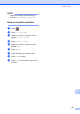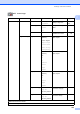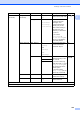User Manual
Table Of Contents
- Basic User’s Guide MFC-J6925DW
- User's Guides and where do I find them?
- Table of Contents
- 1 General information
- Using the documentation
- Accessing Brother Utilities (Windows® 8)
- Accessing the Advanced User’s Guide and Software and Network User’s Guide
- How to access Guides for Advanced Features
- Accessing Brother Support (Windows®)
- Accessing Brother Support (Macintosh)
- Control panel overview
- Shortcut Settings
- Volume Settings
- Touchscreen LCD
- 2 Loading paper
- 3 Loading documents
- 4 Sending a fax
- 5 Receiving a fax
- 6 Using PC-FAX
- 7 Telephone and external devices
- 8 Dialling and storing numbers
- 9 Making copies
- 10 Printing photos from a memory card or USB Flash drive
- 11 How to print from a computer
- 12 How to scan to a computer
- 13 How to print and scan with NFC (Near Field Communication)
- A Routine maintenance
- B Troubleshooting
- C Settings and feature tables
- D Specifications
- Index
- brother UK
Settings and feature tables
143
C
Settings tables C
The Settings tables will help you understand the settings selections that are found in the
machine's programs. The factory settings are shown in Bold with an asterisk.
(Settings) C
Level1 Level2 Level3 Options Descriptions Page
(Date & Time)
Date — — Sets the date and time on
the screen and in the
headings of the faxes you
send.
See .
Time ——
Auto Daylight — On*
Off
Automatically changes for
Daylight Savings Time.
See .
Time Zone — — Sets the time zone for
your country.
See .
Ink (See (Ink) on page 188.)
Wi-Fi TCP/IP — — Lets you configure the
TCP/IP protocol.
See .
WLAN Assistant
— — You can configure your
wireless network settings
using the Brother
CD-ROM.
Setup Wizard — — You can manually
configure your print server
for a wireless network.
See .
WPS/AOSS — — You can easily configure
your wireless network
settings using the
one-button push method.
WPS w/ PIN Code
— — You can easily configure
your wireless network
settings using WPS with a
PIN.
See .
WLAN Status — — You can see the current
wireless network status.
MAC Address — — You can see your
machine's MAC address.
Fax Preview ——On
Off*
You can view faxes you
receive on the
Touchscreen.
58
See Software and Network User’s Guide.
See Quick Setup Guide.
See Advanced User’s Guide.
The default settings are shown in Bold with an asterisk.