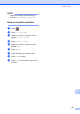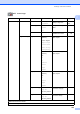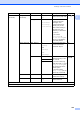User Manual
Table Of Contents
- Basic User’s Guide MFC-J6925DW
- User's Guides and where do I find them?
- Table of Contents
- 1 General information
- Using the documentation
- Accessing Brother Utilities (Windows® 8)
- Accessing the Advanced User’s Guide and Software and Network User’s Guide
- How to access Guides for Advanced Features
- Accessing Brother Support (Windows®)
- Accessing Brother Support (Macintosh)
- Control panel overview
- Shortcut Settings
- Volume Settings
- Touchscreen LCD
- 2 Loading paper
- 3 Loading documents
- 4 Sending a fax
- 5 Receiving a fax
- 6 Using PC-FAX
- 7 Telephone and external devices
- 8 Dialling and storing numbers
- 9 Making copies
- 10 Printing photos from a memory card or USB Flash drive
- 11 How to print from a computer
- 12 How to scan to a computer
- 13 How to print and scan with NFC (Near Field Communication)
- A Routine maintenance
- B Troubleshooting
- C Settings and feature tables
- D Specifications
- Index
- brother UK
Settings and feature tables
145
C
All Settings C
Level1 Level2 Level3 Options Descriptions Page
General Setup Ink Test Print Print Quality
Alignment
Lets you check the print
quality or alignment.
103
104
Cleaning Black
Colour
All
Lets you clean the print
head.
102
Ink Volume — Lets you check the
available ink volume.
See .
Tray Setting Tray #1 Paper Type
(Options)
Plain Paper*
Inkjet Paper
Brother BP71
Other Glossy
Transparency
Sets the type of paper in
paper tray #1.
39
Paper Size
(Options)
A4*
A5
A3
10x15cm
Letter
Legal
Ledger
Sets the size of paper in
paper tray #1.
Tray #2 Paper Size
(Options)
A4*
A3
Letter
Legal
Ledger
Sets the size of paper in
paper tray #2.
39
Tray Use: Copy
Tray #1
Tray #2
Auto Tray Select
*
Choose the tray that will
be used for copying.
39
Tray Use: Fax Tray #1
Tray #2
Auto Tray Select
*
Choose the tray that will
be used for faxing.
40
See Advanced User’s Guide.
The default settings are shown in Bold with an asterisk.