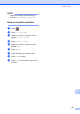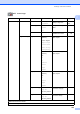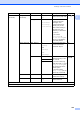User Manual
Table Of Contents
- Basic User’s Guide MFC-J6925DW
- User's Guides and where do I find them?
- Table of Contents
- 1 General information
- Using the documentation
- Accessing Brother Utilities (Windows® 8)
- Accessing the Advanced User’s Guide and Software and Network User’s Guide
- How to access Guides for Advanced Features
- Accessing Brother Support (Windows®)
- Accessing Brother Support (Macintosh)
- Control panel overview
- Shortcut Settings
- Volume Settings
- Touchscreen LCD
- 2 Loading paper
- 3 Loading documents
- 4 Sending a fax
- 5 Receiving a fax
- 6 Using PC-FAX
- 7 Telephone and external devices
- 8 Dialling and storing numbers
- 9 Making copies
- 10 Printing photos from a memory card or USB Flash drive
- 11 How to print from a computer
- 12 How to scan to a computer
- 13 How to print and scan with NFC (Near Field Communication)
- A Routine maintenance
- B Troubleshooting
- C Settings and feature tables
- D Specifications
- Index
- brother UK
Settings and feature tables
149
C
Fax
(Continued)
Setup Receive
(Continued)
Auto Reduction
On*
Off
Cuts the size of incoming
faxes to fit the paper size.
See .
Memory Receive
Off*
Fax Forward
Fax Storage
PC Fax Receive
You can set the machine
to either forward fax
messages, store
incoming faxes in the
memory (so you can
retrieve them while you
are away from your
machine), or send faxes
to your PC.
If you choose
Fax Forward or
PC Fax Receive, you
can turn on the Backup
Print safety feature.
Report Setting
XMIT Report On
On+Image
Off*
Off+Image
Off2
Off2+Image
Choose the initial setup
for the Transmission
Verification Report.
52
Journal Period Journal Period
Sets the interval for the
automatic printing of the
Fax Journal.
If you have chosen any
other option than Off and
Every 50 Faxes, you
can set the time for the
chosen option.
If you have chosen
Every 7 Days, you can
set the day of the week.
See .
Time
Day
Print Document
— — Prints incoming faxes
stored in the memory.
Remote Access — --- Set your own code for
Remote Retrieval.
Level1 Level2 Level3 Options Descriptions Page
See Advanced User’s Guide.
The default settings are shown in Bold with an asterisk.