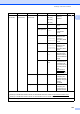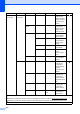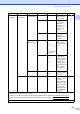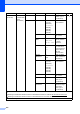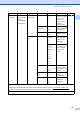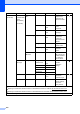User Manual
Table Of Contents
- Basic User’s Guide MFC-J6925DW
- User's Guides and where do I find them?
- Table of Contents
- 1 General information
- Using the documentation
- Accessing Brother Utilities (Windows® 8)
- Accessing the Advanced User’s Guide and Software and Network User’s Guide
- How to access Guides for Advanced Features
- Accessing Brother Support (Windows®)
- Accessing Brother Support (Macintosh)
- Control panel overview
- Shortcut Settings
- Volume Settings
- Touchscreen LCD
- 2 Loading paper
- 3 Loading documents
- 4 Sending a fax
- 5 Receiving a fax
- 6 Using PC-FAX
- 7 Telephone and external devices
- 8 Dialling and storing numbers
- 9 Making copies
- 10 Printing photos from a memory card or USB Flash drive
- 11 How to print from a computer
- 12 How to scan to a computer
- 13 How to print and scan with NFC (Near Field Communication)
- A Routine maintenance
- B Troubleshooting
- C Settings and feature tables
- D Specifications
- Index
- brother UK
Settings and feature tables
155
C
Network
(Continued)
Wi-Fi Direct
(Continued)
Device
Information
Device Name — You can see the
device name of
your machine.
See .
SSID — Shows SSID of
Group Owner.
When the
machine is not
connected,
Touchscreen
shows
Not Connected
.
IP Address — You can see the
current IP
Address of your
machine.
Status
Information
Status G/O Active
(**)
Client Active
Not Connected
Off
** = the number
of devices
You can see the
current Wi-Fi
Direct™ network
status.
Signal Strong
Medium
Weak
None
You can see the
current Wi-Fi
Direct™ network
signal strength.
When your
machine acts as
Group Owner, the
Touchscreen
always shows
Strong.
I/F Enable — On
Off*
Enable or Disable
the Wi-Fi Direct™
connection.
NFC ——On*
Off
Enable or Disable
the NFC function.
For more
information about
the NFC function,
see How to print
and scan with
NFC (Near Field
Communication)
on page 97.
—
Level1 Level2 Level3 Level4 Options Descriptions Page
See Software and Network User’s Guide.
Please go to the Brother Solutions Center to download Wi-Fi Direct™ Guide at http://solutions.brother.com/
.
Please go to the Brother Solutions Center to download Web Connect Guide at http://solutions.brother.com/
.
The default settings are shown in Bold with an asterisk.