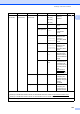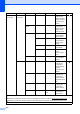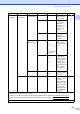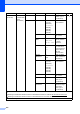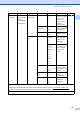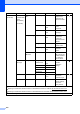User Manual
Table Of Contents
- Basic User’s Guide MFC-J6925DW
- User's Guides and where do I find them?
- Table of Contents
- 1 General information
- Using the documentation
- Accessing Brother Utilities (Windows® 8)
- Accessing the Advanced User’s Guide and Software and Network User’s Guide
- How to access Guides for Advanced Features
- Accessing Brother Support (Windows®)
- Accessing Brother Support (Macintosh)
- Control panel overview
- Shortcut Settings
- Volume Settings
- Touchscreen LCD
- 2 Loading paper
- 3 Loading documents
- 4 Sending a fax
- 5 Receiving a fax
- 6 Using PC-FAX
- 7 Telephone and external devices
- 8 Dialling and storing numbers
- 9 Making copies
- 10 Printing photos from a memory card or USB Flash drive
- 11 How to print from a computer
- 12 How to scan to a computer
- 13 How to print and scan with NFC (Near Field Communication)
- A Routine maintenance
- B Troubleshooting
- C Settings and feature tables
- D Specifications
- Index
- brother UK
158
Network
(Continued)
E-mail/IFAX
(Available after
IFAX is
downloaded)
(Continued)
Setup Mail
TX
Sender Subject
— Displays the
subject that is
attached to the
Internet Fax data.
See .
Size Limit On
Off*
Limits the size of
E-mail
documents.
Notification
On
Off*
Sends notification
messages.
Setup Relay
Relay Broadcast
On
Off*
Relays a
document to
another fax
machine over the
Internet.
Relay Domain
— Registers the
Domain name.
Relay Report
On
Off*
Prints the Relay
Broadcast
Report.
Manual POP3
Receive
— — Accesses the
POP3 server and
confirms whether
an e-mail has
been received.
Web Connect
Settings
Proxy Settings
Proxy
Connection
On
Off*
You can change
the Web
connection
settings.
See .
Address —
Port —
User Name —
Password —
Network I/F ——Wired LAN*
WLAN
You can choose
the network
connection type.
See .
Network Reset
——Yes
No
Restores all
network settings
back to the
factory default.
Level1 Level2 Level3 Level4 Options Descriptions Page
See Software and Network User’s Guide.
Please go to the Brother Solutions Center to download Wi-Fi Direct™ Guide at http://solutions.brother.com/
.
Please go to the Brother Solutions Center to download Web Connect Guide at http://solutions.brother.com/
.
The default settings are shown in Bold with an asterisk.