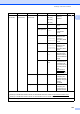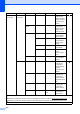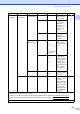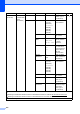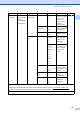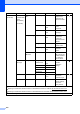User Manual
Table Of Contents
- Basic User’s Guide MFC-J6925DW
- User's Guides and where do I find them?
- Table of Contents
- 1 General information
- Using the documentation
- Accessing Brother Utilities (Windows® 8)
- Accessing the Advanced User’s Guide and Software and Network User’s Guide
- How to access Guides for Advanced Features
- Accessing Brother Support (Windows®)
- Accessing Brother Support (Macintosh)
- Control panel overview
- Shortcut Settings
- Volume Settings
- Touchscreen LCD
- 2 Loading paper
- 3 Loading documents
- 4 Sending a fax
- 5 Receiving a fax
- 6 Using PC-FAX
- 7 Telephone and external devices
- 8 Dialling and storing numbers
- 9 Making copies
- 10 Printing photos from a memory card or USB Flash drive
- 11 How to print from a computer
- 12 How to scan to a computer
- 13 How to print and scan with NFC (Near Field Communication)
- A Routine maintenance
- B Troubleshooting
- C Settings and feature tables
- D Specifications
- Index
- brother UK
Settings and feature tables
159
C
All Settings (continued) C
Level1 Level2 Level3 Options Descriptions Page
Print Reports XMIT Verify — — Prints these lists and
reports.
See .
Address Book ——
Fax Journal ——
User Settings ——
Network
Configuration
——
WLAN Report ——
Caller ID
history
——
Machine Info. Serial No. — — Lets you check the serial
number of your machine.
140
Firmware
Version
Main Version — Lets you check the
firmware version of your
machine.
140
Initial Setup Date & Time Date — Sets the date and time on
the screen and in the
headings of the faxes you
send.
105
Time —
Auto Daylight On*
Off
Automatically changes for
Daylight Savings Time.
See .
Time Zone — Sets the time zone for
your country.
See .
Station ID Fax
Name
— Enter your name and fax
number to appear on
each page you fax.
Tone/Pulse — Tone*
Pulse
Choose the dialling mode.
Dial Tone — Detection
No Detection*
Turns Dial Tone Detection
on or off.
139
Phone Line Set
— Normal*
PBX
ISDN
Choose the telephone
line type.
65
Compatibility — High*
Normal
Basic(for VoIP)
Adjusts the modem speed
to help resolve
transmission problems.
139
See Advanced User’s Guide.
See Quick Setup Guide.
The default settings are shown in Bold with an asterisk.