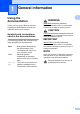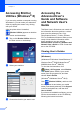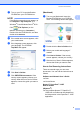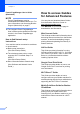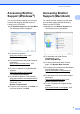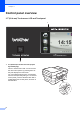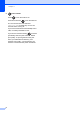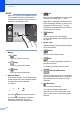User Manual
Table Of Contents
- Basic User’s Guide MFC-J6925DW
- User's Guides and where do I find them?
- Table of Contents
- 1 General information
- Using the documentation
- Accessing Brother Utilities (Windows® 8)
- Accessing the Advanced User’s Guide and Software and Network User’s Guide
- How to access Guides for Advanced Features
- Accessing Brother Support (Windows®)
- Accessing Brother Support (Macintosh)
- Control panel overview
- Shortcut Settings
- Volume Settings
- Touchscreen LCD
- 2 Loading paper
- 3 Loading documents
- 4 Sending a fax
- 5 Receiving a fax
- 6 Using PC-FAX
- 7 Telephone and external devices
- 8 Dialling and storing numbers
- 9 Making copies
- 10 Printing photos from a memory card or USB Flash drive
- 11 How to print from a computer
- 12 How to scan to a computer
- 13 How to print and scan with NFC (Near Field Communication)
- A Routine maintenance
- B Troubleshooting
- C Settings and feature tables
- D Specifications
- Index
- brother UK
General information
7
1
2 NFC (Near Field Communication) logo
If your Android™ device supports the NFC
standard, you can print data from your device
or scan data to your device by touching it to the
NFC logo on the lower left of the control panel.
You must download and install Brother
iPrint&Scan to your Android™ device to use
this function.
For more information, see How to print and
scan with NFC (Near Field Communication)
on page 97.
3 Touchpanel:
Back
Press to go back to the previous menu
level.
Home
Lets you return to the Home screen. By
default it shows the date and time, but you
can change the default settings.
Cancel
Press to cancel an operation when lit.
Dial Pad
Press the numbers on the Touchpanel to
dial telephone or fax numbers and to enter
the number of copies.
4
The WiFi light is on when the network interface
is WLAN.
4
3
5