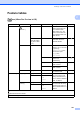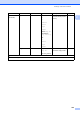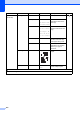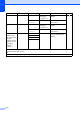User Manual
Table Of Contents
- Basic User’s Guide MFC-J6925DW
- User's Guides and where do I find them?
- Table of Contents
- 1 General information
- Using the documentation
- Accessing Brother Utilities (Windows® 8)
- Accessing the Advanced User’s Guide and Software and Network User’s Guide
- How to access Guides for Advanced Features
- Accessing Brother Support (Windows®)
- Accessing Brother Support (Macintosh)
- Control panel overview
- Shortcut Settings
- Volume Settings
- Touchscreen LCD
- 2 Loading paper
- 3 Loading documents
- 4 Sending a fax
- 5 Receiving a fax
- 6 Using PC-FAX
- 7 Telephone and external devices
- 8 Dialling and storing numbers
- 9 Making copies
- 10 Printing photos from a memory card or USB Flash drive
- 11 How to print from a computer
- 12 How to scan to a computer
- 13 How to print and scan with NFC (Near Field Communication)
- A Routine maintenance
- B Troubleshooting
- C Settings and feature tables
- D Specifications
- Index
- brother UK
Settings and feature tables
161
C
Feature tables C
Fax (When Fax Preview is Off.) C
Level1 Level2 Level3 Options Descriptions Page
Address Book
(Search:)
— — When LDAP is off, the
search will be within the
Local Address Book.
When LDAP is on, the
search will be within the
Local Address Book and
LDAP Server.
72
Detail
(This will appear
only when LDAP
is on.)
— Displays detailed
information about the
selected address.
See .
Edit —
Add New Address
Stores Address Book
numbers, so you can dial
by pressing
Address Book on the
Touchscreen (and
Apply, then
Fax Start).
75
Setup Groups You can set up Group
numbers for
Broadcasting.
See .
Change You can change Address
Book numbers.
76
Delete You can delete Address
Book numbers.
— Apply — You can send a fax using
the Address Book.
72
Call History Outgoing Call Apply — You can choose a number
from the Outgoing Call
history and then send a
fax to it, add it to Address
Book, or delete it.
73
Edit
Add to Address
Book
Delete
Caller ID
history
Apply — You can choose a number
from the Caller ID history
and then send a fax to it,
add it to Address Book, or
delete it.
74
Edit
Add to Address
Book
Delete
See Software and Network User’s Guide.
See Advanced User’s Guide.
The default settings are shown in Bold with an asterisk.