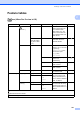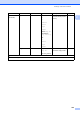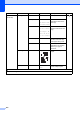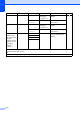User Manual
Table Of Contents
- Basic User’s Guide MFC-J6925DW
- User's Guides and where do I find them?
- Table of Contents
- 1 General information
- Using the documentation
- Accessing Brother Utilities (Windows® 8)
- Accessing the Advanced User’s Guide and Software and Network User’s Guide
- How to access Guides for Advanced Features
- Accessing Brother Support (Windows®)
- Accessing Brother Support (Macintosh)
- Control panel overview
- Shortcut Settings
- Volume Settings
- Touchscreen LCD
- 2 Loading paper
- 3 Loading documents
- 4 Sending a fax
- 5 Receiving a fax
- 6 Using PC-FAX
- 7 Telephone and external devices
- 8 Dialling and storing numbers
- 9 Making copies
- 10 Printing photos from a memory card or USB Flash drive
- 11 How to print from a computer
- 12 How to scan to a computer
- 13 How to print and scan with NFC (Near Field Communication)
- A Routine maintenance
- B Troubleshooting
- C Settings and feature tables
- D Specifications
- Index
- brother UK
Settings and feature tables
167
C
Options
(Continued)
Page Layout Off(1in1)*
2in1(Portrait)
2in1(Landscape)
2in1(ID)
4in1(Portrait)
4in1(Landscape)
1to2
Poster(2x1)
Poster(2x2)
Poster(3x3)
— You can make N in 1, 2 in
1 ID, 1 to 2 or Poster
copies.
See .
Layout Format
(When you set
Ledger or A3, and
then choose
2in1 or
Poster 2x2)
(When 2 in 1 is
chosen.)
Letterx2
i
Ledgerx1
Ledgerx2
i
Ledgerx1
A4x2 i A3x1
A3x2 i A3x1
(When
Poster(2x2) is
chosen)
Letterx1
i
Ledgerx4
Ledgerx1
i
Ledgerx4
A4x1 i A3x4
A3x1 i A3x4
—
Auto Deskew — Auto*
Off
If your scanned copy is
skewed, your machine
can correct the data
automatically.
Level1 Level2 Level3 Options Descriptions Page
See Advanced User’s Guide.
The default settings are shown in Bold with an asterisk.