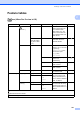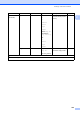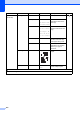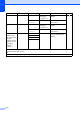User Manual
Table Of Contents
- Basic User’s Guide MFC-J6925DW
- User's Guides and where do I find them?
- Table of Contents
- 1 General information
- Using the documentation
- Accessing Brother Utilities (Windows® 8)
- Accessing the Advanced User’s Guide and Software and Network User’s Guide
- How to access Guides for Advanced Features
- Accessing Brother Support (Windows®)
- Accessing Brother Support (Macintosh)
- Control panel overview
- Shortcut Settings
- Volume Settings
- Touchscreen LCD
- 2 Loading paper
- 3 Loading documents
- 4 Sending a fax
- 5 Receiving a fax
- 6 Using PC-FAX
- 7 Telephone and external devices
- 8 Dialling and storing numbers
- 9 Making copies
- 10 Printing photos from a memory card or USB Flash drive
- 11 How to print from a computer
- 12 How to scan to a computer
- 13 How to print and scan with NFC (Near Field Communication)
- A Routine maintenance
- B Troubleshooting
- C Settings and feature tables
- D Specifications
- Index
- brother UK
Settings and feature tables
169
C
Scan C
Level1 Level2 Level3 Options1 Descriptions Page
to OCR
(Available after
Presto!
PageManager is
downloaded for
Macintosh users.
See Accessing
Brother Support
(Macintosh)
on page 5.)
PC Select Options (For details, see
the Options
on page 171.)
Configure the detailed
settings.
See .
Save as
Shortcut
— Saves the current settings
as a shortcut.
to File* PC Select Options (For details, see
the Options
on page 172.)
Configure the detailed
settings.
Save as
Shortcut
— Saves the current settings
as a shortcut.
to Image PC Select Options (For details, see
the Options
on page 172.)
Configure the detailed
settings.
Save as
Shortcut
— Saves the current settings
as a shortcut.
to Media
(when a memory
card or USB
Flash drive is
inserted)
— Options (For details, see
the Options
on page 173.)
Configure the detailed
settings.
85
Save as
Shortcut
— Saves the current settings
as a shortcut.
See .
to E-mail PC Select Options (For details, see
the Options
on page 172.)
Configure the detailed
settings.
See .
Save as
Shortcut
— Saves the current settings
as a shortcut.
to E-mail Server
(Available after
IFAX is
downloaded)
Address Book — — Choose the address of
the recipient from the
address book.
Manual — — Manually enter the
address of the recipient.
OK Options (For details, see
the Options
on page 175.)
Configure the detailed
settings.
Save as
Shortcut
— Saves the current settings
as a shortcut.
Detail — — You can view the list of
addresses you entered.
See Software and Network User’s Guide.
See Advanced User’s Guide.
The default settings are shown in Bold with an asterisk.