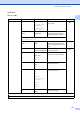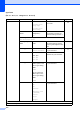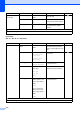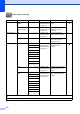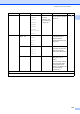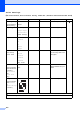User Manual
Table Of Contents
- Basic User’s Guide MFC-J6925DW
- User's Guides and where do I find them?
- Table of Contents
- 1 General information
- Using the documentation
- Accessing Brother Utilities (Windows® 8)
- Accessing the Advanced User’s Guide and Software and Network User’s Guide
- How to access Guides for Advanced Features
- Accessing Brother Support (Windows®)
- Accessing Brother Support (Macintosh)
- Control panel overview
- Shortcut Settings
- Volume Settings
- Touchscreen LCD
- 2 Loading paper
- 3 Loading documents
- 4 Sending a fax
- 5 Receiving a fax
- 6 Using PC-FAX
- 7 Telephone and external devices
- 8 Dialling and storing numbers
- 9 Making copies
- 10 Printing photos from a memory card or USB Flash drive
- 11 How to print from a computer
- 12 How to scan to a computer
- 13 How to print and scan with NFC (Near Field Communication)
- A Routine maintenance
- B Troubleshooting
- C Settings and feature tables
- D Specifications
- Index
- brother UK
Settings and feature tables
173
C
Options C
(for to Media)
Options
(Continued)
Skip Blank Page On
Off*
When On is selected, blank
pages are skipped.
See .
Remove Background
Colour
Off*
Low
Medium
High
Changes the amount of
background colour that is
removed.
Level1 Level2 Options1 Descriptions Page
Options ADF High Speed
Mode
On
Off*
You can scan A4 or Letter
documents faster by placing
them long side edge first in the
ADF.
96
2-sided Scan Off*
2-sided Scan:
Long Edge
2-sided Scan:
Short Edge
You can choose the 2-sided
scan mode.
85
Scan Type Colour*
Black and White
You can choose the scan type
for your document.
Resolution 100 dpi
200 dpi*
300 dpi
600 dpi
Auto
You can choose the scan
resolution for your document.
File Type (If you choose the
Colour option in the
Scan Type setting)
PDF*
JPEG
(If you choose the
Mono option in the
Scan Type setting)
PDF*
TIFF
You can choose the file format
for your document.
See Advanced User’s Guide.
The default settings are shown in Bold with an asterisk.
Level1 Level2 Options1 Descriptions Page
See Software and Network User’s Guide.
The default settings are shown in Bold with an asterisk.