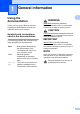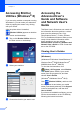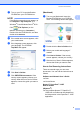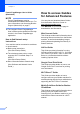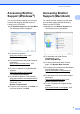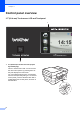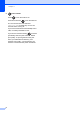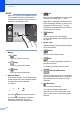User Manual
Table Of Contents
- Basic User’s Guide MFC-J6925DW
- User's Guides and where do I find them?
- Table of Contents
- 1 General information
- Using the documentation
- Accessing Brother Utilities (Windows® 8)
- Accessing the Advanced User’s Guide and Software and Network User’s Guide
- How to access Guides for Advanced Features
- Accessing Brother Support (Windows®)
- Accessing Brother Support (Macintosh)
- Control panel overview
- Shortcut Settings
- Volume Settings
- Touchscreen LCD
- 2 Loading paper
- 3 Loading documents
- 4 Sending a fax
- 5 Receiving a fax
- 6 Using PC-FAX
- 7 Telephone and external devices
- 8 Dialling and storing numbers
- 9 Making copies
- 10 Printing photos from a memory card or USB Flash drive
- 11 How to print from a computer
- 12 How to scan to a computer
- 13 How to print and scan with NFC (Near Field Communication)
- A Routine maintenance
- B Troubleshooting
- C Settings and feature tables
- D Specifications
- Index
- brother UK
General information
9
1
3.7"(93.4 mm) Touchscreen LCD 1
You can select from three types of screens for the Home screen. When the Home screen is
displayed, you can swipe left or right, or press d or c to display the More screen or one of the
Shortcut screens.
The following screens show the machine status when the machine is idle.
Home screen 1
The Home screen shows the date and time, as well as
provide access to Fax, Copy and Scan, WiFi setup, Ink
levels, and Setup screen.
When the Home screen is displayed, the machine is in
Ready mode. If Secure Function Lock
1
has been
turned on, an icon is prominently displayed.
1
See Advanced User’s Guide: Secure Function Lock 2.0.
More screen 1
The More screen provides access to additional
features, such as Photo, Web and A3 Copy Shortcuts.
Shortcut screens 1
You can save certain settings as a Shortcut so you can
quickly send a fax, copy, scan and use Web Connect
services. (For details, see Shortcut Settings
on page 14.)
21
5
3 4
21
6 7 8
3
4
21
9
3
4