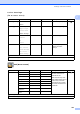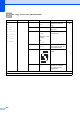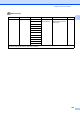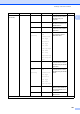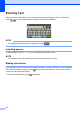User Manual
Table Of Contents
- Basic User’s Guide MFC-J6925DW
- User's Guides and where do I find them?
- Table of Contents
- 1 General information
- Using the documentation
- Accessing Brother Utilities (Windows® 8)
- Accessing the Advanced User’s Guide and Software and Network User’s Guide
- How to access Guides for Advanced Features
- Accessing Brother Support (Windows®)
- Accessing Brother Support (Macintosh)
- Control panel overview
- Shortcut Settings
- Volume Settings
- Touchscreen LCD
- 2 Loading paper
- 3 Loading documents
- 4 Sending a fax
- 5 Receiving a fax
- 6 Using PC-FAX
- 7 Telephone and external devices
- 8 Dialling and storing numbers
- 9 Making copies
- 10 Printing photos from a memory card or USB Flash drive
- 11 How to print from a computer
- 12 How to scan to a computer
- 13 How to print and scan with NFC (Near Field Communication)
- A Routine maintenance
- B Troubleshooting
- C Settings and feature tables
- D Specifications
- Index
- brother UK
Settings and feature tables
183
C
Print Settings C
(for ID Photo Print)
Web (More screen) C
Level1 Level2 Level3 Options Descriptions Page
Print Quality Normal
Photo*
— — Choose the print quality.
See .
Paper Type Plain Paper
Inkjet Paper
Brother BP71
Other Glossy*
— — Choose the paper type.
Paper Size 10x15cm*
13x18cm
A4
Letter
— — Choose the paper size.
Photo Enhance Off*
Auto Correct
Remove Red-Eye
Auto Correct &
Remove Red-Eye
— — You can adjust your
photos with these
settings.
See Advanced User’s Guide.
The default settings are shown in Bold with an asterisk.
Level1 Level2 Level3 Options Descriptions Page
Web Apps — — Lets you connect the
Brother machine to an
Internet service.
Web services may have
been added and/or service
names may have been
changed by the provider
since this document was
published.
See .
SkyDrive
®
——
Box — —
Google Drive™ — —
Evernote
®
——
Dropbox — —
Facebook — —
Picasa Web
Albums™
——
Flickr
®
——
Please go to the Brother Solutions Center to download Web Connect Guide at http://solutions.brother.com/
.
The default settings are shown in Bold with an asterisk.