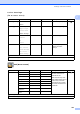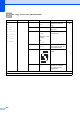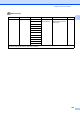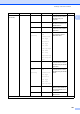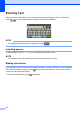User Manual
Table Of Contents
- Basic User’s Guide MFC-J6925DW
- User's Guides and where do I find them?
- Table of Contents
- 1 General information
- Using the documentation
- Accessing Brother Utilities (Windows® 8)
- Accessing the Advanced User’s Guide and Software and Network User’s Guide
- How to access Guides for Advanced Features
- Accessing Brother Support (Windows®)
- Accessing Brother Support (Macintosh)
- Control panel overview
- Shortcut Settings
- Volume Settings
- Touchscreen LCD
- 2 Loading paper
- 3 Loading documents
- 4 Sending a fax
- 5 Receiving a fax
- 6 Using PC-FAX
- 7 Telephone and external devices
- 8 Dialling and storing numbers
- 9 Making copies
- 10 Printing photos from a memory card or USB Flash drive
- 11 How to print from a computer
- 12 How to scan to a computer
- 13 How to print and scan with NFC (Near Field Communication)
- A Routine maintenance
- B Troubleshooting
- C Settings and feature tables
- D Specifications
- Index
- brother UK
Settings and feature tables
189
C
(Wi-Fi Setup) C
NOTE
After the Wi-Fi
®
is set up, you cannot change the settings from your Home screen.
Change any settings for the Wi-Fi connection in the Settings screen.
When using memory cards or a USB Flash drive in the correct slot C
Level1 Level2 Level3 Options Descriptions Page
(Wi-Fi Setup)
Setup Wizard — — You can manually
configure your print server
for a wireless network.
See .
Setup with PC — — You can configure the
Wi-Fi settings using a PC.
WPS/AOSS — — You can easily configure
your wireless network
settings using the
one-button push method.
WPS w/ PIN Code
— — You can easily configure
your wireless network
settings using WPS with a
PIN.
See .
See Software and Network User’s Guide.
See Quick Setup Guide.
The default settings are shown in Bold with an asterisk.
Level1 Level2 Level3 Options Descriptions Page
Photo (See Photo (More screen) on page 178.)
Scan to Media (See to Media on page 169.)
Web (See Web (More screen) on page 183.)
DPOF — — — Displays the DPOF
setting screen.
See .
See Advanced User’s Guide.
The default settings are shown in Bold with an asterisk.