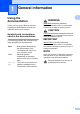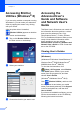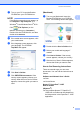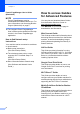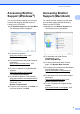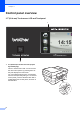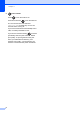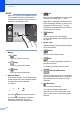User Manual
Table Of Contents
- Basic User’s Guide MFC-J6925DW
- User's Guides and where do I find them?
- Table of Contents
- 1 General information
- Using the documentation
- Accessing Brother Utilities (Windows® 8)
- Accessing the Advanced User’s Guide and Software and Network User’s Guide
- How to access Guides for Advanced Features
- Accessing Brother Support (Windows®)
- Accessing Brother Support (Macintosh)
- Control panel overview
- Shortcut Settings
- Volume Settings
- Touchscreen LCD
- 2 Loading paper
- 3 Loading documents
- 4 Sending a fax
- 5 Receiving a fax
- 6 Using PC-FAX
- 7 Telephone and external devices
- 8 Dialling and storing numbers
- 9 Making copies
- 10 Printing photos from a memory card or USB Flash drive
- 11 How to print from a computer
- 12 How to scan to a computer
- 13 How to print and scan with NFC (Near Field Communication)
- A Routine maintenance
- B Troubleshooting
- C Settings and feature tables
- D Specifications
- Index
- brother UK
Chapter 1
10
NOTE
Swiping is a type of user operation on the
Touchscreen LCD that is performed by
brushing your finger across the screen to
display the next page or item.
1 Modes:
Fax
Lets you access Fax mode.
Copy
Lets you access Copy mode.
Scan
Lets you access Scan mode.
2 Wireless Status
A four-level indicator on the Ready mode
screen shows the current wireless signal
strength when using a wireless
connection.
If you see at the top of the screen,
you can easily configure the wireless
settings by pressing it. For more
information, see Quick Setup Guide.
3 Ink
Lets you see the available ink volume and
also lets you access the Ink menu.
When the ink cartridge is near the end of
its life or having a problem, an error icon is
displayed on the ink colour. For more
information, see Advanced User’s Guide:
Checking the ink volume.
4 Settings
Lets you access the main settings.
For more information, see Settings screen
on page 12.
5 Date & Time
Displays the date and time that has been
set in the machine.
6 Photo
Lets you access Photo mode.
7 Web
Lets you connect the Brother machine to
an Internet service.
For details, see Web Connect Guide.
8
A3 Copy Shortcuts
You can quickly copy to A3 or Ledger size
paper using this preset menu. For details,
see Advanced User’s Guide: A3 Copy
Shortcuts.
9
Shortcuts
Lets you set up Shortcuts.
You can save certain settings as a
Shortcut so you can quickly send a fax,
make a copy, scan or use Web Connect
services.
0Max
Fax
Copy
Scan