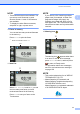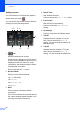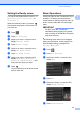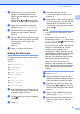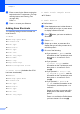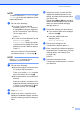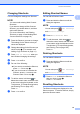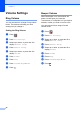User Manual
Table Of Contents
- Basic User’s Guide MFC-J6925DW
- User's Guides and where do I find them?
- Table of Contents
- 1 General information
- Using the documentation
- Accessing Brother Utilities (Windows® 8)
- Accessing the Advanced User’s Guide and Software and Network User’s Guide
- How to access Guides for Advanced Features
- Accessing Brother Support (Windows®)
- Accessing Brother Support (Macintosh)
- Control panel overview
- Shortcut Settings
- Volume Settings
- Touchscreen LCD
- 2 Loading paper
- 3 Loading documents
- 4 Sending a fax
- 5 Receiving a fax
- 6 Using PC-FAX
- 7 Telephone and external devices
- 8 Dialling and storing numbers
- 9 Making copies
- 10 Printing photos from a memory card or USB Flash drive
- 11 How to print from a computer
- 12 How to scan to a computer
- 13 How to print and scan with NFC (Near Field Communication)
- A Routine maintenance
- B Troubleshooting
- C Settings and feature tables
- D Specifications
- Index
- brother UK
Chapter 1
12
Settings screen 1
The Touchscreen LCD shows the machine
status when you press .
You can check and access all the machine's
settings from the following screen.
1 Ink
See the remaining ink volume.
When the ink cartridge is near the end of
its life or having a problem, an error icon is
displayed on the ink colour. For more
information, see Advanced User’s Guide:
Checking the ink volume.
Press to access the Ink menu.
2 Receive Mode
See the current Receive Mode:
Fax (Fax Only)
Fax/Tel
External TAD
Manual
3 Wi-Fi
Press to setup a wireless network
connection.
A four-level indicator on the screen shows
the current wireless signal strength if you
are using a wireless connection.
4 Date & Time
See the date and time.
Press to access the Date & Time menu.
5 Fax Preview
See the Fax Preview setting.
Press to access the Fax Preview
setting.
6 All Settings
Press to access the full Settings menu.
7 Tray #1
Displays the size of paper in Tray #1.
Also, lets you access the Tray #1
setting. You can change the paper size
and paper type.
8 Tray #2
Displays the size of paper in Tray #2.
Also, lets you access the Tray #2
setting. You can change the paper size.
12 43
7 8 6
5