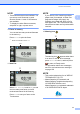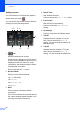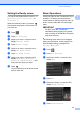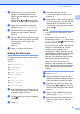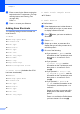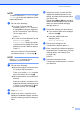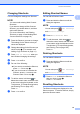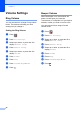User Manual
Table Of Contents
- Basic User’s Guide MFC-J6925DW
- User's Guides and where do I find them?
- Table of Contents
- 1 General information
- Using the documentation
- Accessing Brother Utilities (Windows® 8)
- Accessing the Advanced User’s Guide and Software and Network User’s Guide
- How to access Guides for Advanced Features
- Accessing Brother Support (Windows®)
- Accessing Brother Support (Macintosh)
- Control panel overview
- Shortcut Settings
- Volume Settings
- Touchscreen LCD
- 2 Loading paper
- 3 Loading documents
- 4 Sending a fax
- 5 Receiving a fax
- 6 Using PC-FAX
- 7 Telephone and external devices
- 8 Dialling and storing numbers
- 9 Making copies
- 10 Printing photos from a memory card or USB Flash drive
- 11 How to print from a computer
- 12 How to scan to a computer
- 13 How to print and scan with NFC (Near Field Communication)
- A Routine maintenance
- B Troubleshooting
- C Settings and feature tables
- D Specifications
- Index
- brother UK
General information
19
1
Changing Shortcuts 1
You can change the settings in a Shortcut.
NOTE
You cannot edit existing Web Connect
Shortcuts.
If you want to change a Web Connect
Shortcut, you should delete it, and then
add a new Shortcut.
(For more information, see Deleting
Shortcuts on page 19 and Adding Web
Connect Shortcuts on page 18.)
a Press the Shortcut you want to change.
The settings for the Shortcut that you
chose are displayed.
b Change the settings for the Shortcut you
chose in step a. (For example, see
Adding Copy Shortcuts on page 14.)
c Press Save as Shortcut when you
have finished changing the settings.
d Press OK to confirm.
e Do one of the following:
If you want to overwrite the Shortcut,
press Yes. Go to step g.
If you do not want to overwrite the
Shortcut, press No to enter a new
Shortcut name. Go to step f.
f To edit the name, hold down to
delete the current name, and then enter
a new name using the keyboard on the
Touchscreen. (For help entering letters,
see Entering Text on page 190.)
Press OK.
g Press OK to confirm.
Editing Shortcut Names 1
You can edit a Shortcut name.
a Press and hold the Shortcut until the
dialog box appears.
NOTE
You can also press , All Settings
and Shortcut Settings.
b Press Edit Shortcut Name.
c To edit the name, hold down to
delete the current name, and then enter
a new name using the keyboard on the
Touchscreen. (For help entering letters,
see Entering Text on page 190.)
Press OK.
Deleting Shortcuts 1
You can delete a Shortcut.
a Press and hold the Shortcut until the
dialog box appears.
NOTE
You can also press , All Settings
and Shortcut Settings.
b Press Delete to delete the Shortcut
that you chose in step a.
Press Yes to confirm.
Recalling Shortcuts 1
The Shortcut settings are displayed on the
Shortcut screen. To recall a Shortcut, simply
press the Shortcut name.