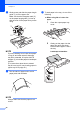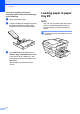User Manual
Table Of Contents
- Basic User’s Guide MFC-J6925DW
- User's Guides and where do I find them?
- Table of Contents
- 1 General information
- Using the documentation
- Accessing Brother Utilities (Windows® 8)
- Accessing the Advanced User’s Guide and Software and Network User’s Guide
- How to access Guides for Advanced Features
- Accessing Brother Support (Windows®)
- Accessing Brother Support (Macintosh)
- Control panel overview
- Shortcut Settings
- Volume Settings
- Touchscreen LCD
- 2 Loading paper
- 3 Loading documents
- 4 Sending a fax
- 5 Receiving a fax
- 6 Using PC-FAX
- 7 Telephone and external devices
- 8 Dialling and storing numbers
- 9 Making copies
- 10 Printing photos from a memory card or USB Flash drive
- 11 How to print from a computer
- 12 How to scan to a computer
- 13 How to print and scan with NFC (Near Field Communication)
- A Routine maintenance
- B Troubleshooting
- C Settings and feature tables
- D Specifications
- Index
- brother UK
Loading paper
27
2
Loading smaller paper
(Photo, Photo L, Photo 2L or
envelopes) 2
Portrait orientation
(A5 or smaller size paper)
IMPORTANT
Be careful not to push the paper in too far;
it may lift at the back of the tray and cause
paper feed problems.
Loading Photo, Photo L and Photo 2L
paper
2
a Before loading, press the corners and
sides of the Photo, Photo L and
Photo 2L paper to make them as flat as
possible.
IMPORTANT
If Photo (10 15 cm), Photo L
(89 127 mm) or Photo 2L (13 18 cm)
paper is “double-feeding,” put only one
sheet of Photo or Photo L paper in the
paper tray at a time.
b Do one of the following:
If you load Photo L (89 127 mm) in
the paper tray, lift up the Photo L
stopper (1).
If you load Photo (10 15 cm) or
Photo 2L (13 18 cm) in the paper
tray, open the output paper tray
cover.
Gently press the paper length
guide (1) to fit the paper size, and
then close the output paper tray
cover.
c Gently press the paper side guides to fit
the paper size.
1
1
1