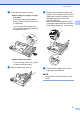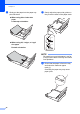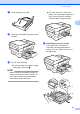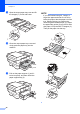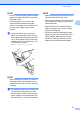User Manual
Table Of Contents
- Basic User’s Guide MFC-J6925DW
- User's Guides and where do I find them?
- Table of Contents
- 1 General information
- Using the documentation
- Accessing Brother Utilities (Windows® 8)
- Accessing the Advanced User’s Guide and Software and Network User’s Guide
- How to access Guides for Advanced Features
- Accessing Brother Support (Windows®)
- Accessing Brother Support (Macintosh)
- Control panel overview
- Shortcut Settings
- Volume Settings
- Touchscreen LCD
- 2 Loading paper
- 3 Loading documents
- 4 Sending a fax
- 5 Receiving a fax
- 6 Using PC-FAX
- 7 Telephone and external devices
- 8 Dialling and storing numbers
- 9 Making copies
- 10 Printing photos from a memory card or USB Flash drive
- 11 How to print from a computer
- 12 How to scan to a computer
- 13 How to print and scan with NFC (Near Field Communication)
- A Routine maintenance
- B Troubleshooting
- C Settings and feature tables
- D Specifications
- Index
- brother UK
Chapter 2
34
m Open the output paper tray cover and lift
the stopper (1) for A4 and Letter.
n Close the output paper tray cover and
slowly push the paper tray into the
machine.
o Pull out the paper support (1) until it
locks into place, and then unfold the
paper support flap (2).
NOTE
If you are finished using A3, Ledger or
Legal size paper and want to use A4 or
Letter size paper, take the paper out of the
tray. Shorten the tray by pressing the
universal guide release button (1). Adjust
the paper side guides (2) to fit A4 or Letter
size paper. Lift up the A4/LTR stopper (3).
Then put the paper into the tray.
1
2
1
1
2
3