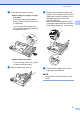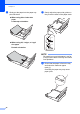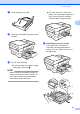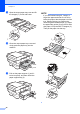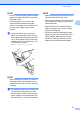User Manual
Table Of Contents
- Basic User’s Guide MFC-J6925DW
- User's Guides and where do I find them?
- Table of Contents
- 1 General information
- Using the documentation
- Accessing Brother Utilities (Windows® 8)
- Accessing the Advanced User’s Guide and Software and Network User’s Guide
- How to access Guides for Advanced Features
- Accessing Brother Support (Windows®)
- Accessing Brother Support (Macintosh)
- Control panel overview
- Shortcut Settings
- Volume Settings
- Touchscreen LCD
- 2 Loading paper
- 3 Loading documents
- 4 Sending a fax
- 5 Receiving a fax
- 6 Using PC-FAX
- 7 Telephone and external devices
- 8 Dialling and storing numbers
- 9 Making copies
- 10 Printing photos from a memory card or USB Flash drive
- 11 How to print from a computer
- 12 How to scan to a computer
- 13 How to print and scan with NFC (Near Field Communication)
- A Routine maintenance
- B Troubleshooting
- C Settings and feature tables
- D Specifications
- Index
- brother UK
Chapter 2
36
c Load only one sheet of paper in the
manual feed slot with the side to be
printed on face up.
When using A3, Ledger, Legal,
Folio, A5, A6, envelopes, Photo,
Photo L, Photo 2L or Index Card
Portrait orientation
2
When using A4, Letter or
Executive
Landscape orientation
2
IMPORTANT
• DO NOT put more than one sheet of paper
in the manual feed slot at any one time.
Doing this may cause a paper jam. Even if
you are printing multiple pages, do not
feed the next sheet of paper until the
Touchscreen shows a message
instructing you to feed the next sheet.
• DO NOT put paper in the manual feed slot
when you are printing from the paper tray.
Doing this may cause a paper jam.
• For details about the paper orientation,
see Paper orientation and capacity of the
paper trays on page 43.
d Using both hands, gently adjust the
manual feed slot paper guides to fit the
paper.