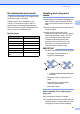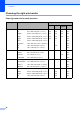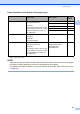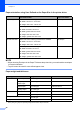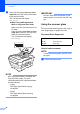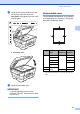User Manual
Table Of Contents
- Basic User’s Guide MFC-J6925DW
- User's Guides and where do I find them?
- Table of Contents
- 1 General information
- Using the documentation
- Accessing Brother Utilities (Windows® 8)
- Accessing the Advanced User’s Guide and Software and Network User’s Guide
- How to access Guides for Advanced Features
- Accessing Brother Support (Windows®)
- Accessing Brother Support (Macintosh)
- Control panel overview
- Shortcut Settings
- Volume Settings
- Touchscreen LCD
- 2 Loading paper
- 3 Loading documents
- 4 Sending a fax
- 5 Receiving a fax
- 6 Using PC-FAX
- 7 Telephone and external devices
- 8 Dialling and storing numbers
- 9 Making copies
- 10 Printing photos from a memory card or USB Flash drive
- 11 How to print from a computer
- 12 How to scan to a computer
- 13 How to print and scan with NFC (Near Field Communication)
- A Routine maintenance
- B Troubleshooting
- C Settings and feature tables
- D Specifications
- Index
- brother UK
Loading paper
43
2
Paper orientation and capacity of the paper trays 2
1
When using 80 g/m
2
paper.
NOTE
When you choose User Defined in the Paper Size drop-down list of the printer driver, the paper
orientation will differ depending on the size and thickness of the paper.
(For details, see Paper orientation using User Defined as the Paper Size in the printer driver
on page 44.)
Paper size Paper types No. of
sheets
Paper Tray #1 <Landscape>
A4, Letter, Executive
<Portrait>
A3, Ledger, Legal, Folio, A5, A6,
Photo, Photo L, Photo 2L, Index
card, Envelopes (C5, Com-10,
DL, Monarch)
Plain Paper
250
1
Inkjet Paper 20
Glossy Paper, Photo 20
Index Card 30
Envelopes, Transparencies 10
Paper Tray #2 <Landscape>
A4, Letter
<Portrait>
A3, Legal, Ledger
Plain Paper
250
1
Manual Feed Slot <Landscape>
A4, Letter, Executive
<Portrait>
A3, Ledger, Legal, Folio, A5, A6,
Photo, Photo L, Photo 2L, Index
card, Envelopes (C5, Com-10,
DL, Monarch)
Plain Paper, Inkjet Paper,
Glossy Paper, Photo,
Envelopes and
Transparencies
1