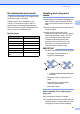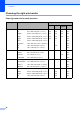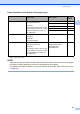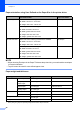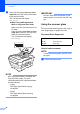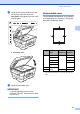User Manual
Table Of Contents
- Basic User’s Guide MFC-J6925DW
- User's Guides and where do I find them?
- Table of Contents
- 1 General information
- Using the documentation
- Accessing Brother Utilities (Windows® 8)
- Accessing the Advanced User’s Guide and Software and Network User’s Guide
- How to access Guides for Advanced Features
- Accessing Brother Support (Windows®)
- Accessing Brother Support (Macintosh)
- Control panel overview
- Shortcut Settings
- Volume Settings
- Touchscreen LCD
- 2 Loading paper
- 3 Loading documents
- 4 Sending a fax
- 5 Receiving a fax
- 6 Using PC-FAX
- 7 Telephone and external devices
- 8 Dialling and storing numbers
- 9 Making copies
- 10 Printing photos from a memory card or USB Flash drive
- 11 How to print from a computer
- 12 How to scan to a computer
- 13 How to print and scan with NFC (Near Field Communication)
- A Routine maintenance
- B Troubleshooting
- C Settings and feature tables
- D Specifications
- Index
- brother UK
Chapter 3
46
d Place your documents face up, short
edge first in the ADF until you feel them
touch the feed rollers.
The Touchscreen will display
ADF Ready.
When using ADF High Speed
Mode in Copy and Scan mode
Make sure your document size is A4
or Letter.
Place your documents face up, long
edge first in the ADF until you feel
them touch the feed rollers.
The Touchscreen will display
ADF Ready.
NOTE
ADF High Speed Mode is available with
Copy and Scan mode. For more
information about ADF High Speed Mode,
see the following:
•(Copy)
ADF High Speed Mode copying
on page 80
• (Scan)
ADF High Speed Mode scanning
on page 96
IMPORTANT
DO NOT leave thick documents on the
scanner glass. If you do this, the ADF may
jam.
Using the scanner glass 3
You can use the scanner glass to fax, copy or
scan single pages or pages of a book.
Document Sizes Supported 3
How to load documents 3
NOTE
To use the scanner glass, the ADF must
be empty.
a Lift the document cover.
Length: Up to 431.8 mm
Width: Up to 297 mm
Weight: Up to 2 kg