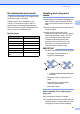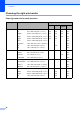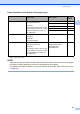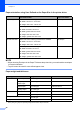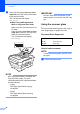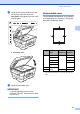User Manual
Table Of Contents
- Basic User’s Guide MFC-J6925DW
- User's Guides and where do I find them?
- Table of Contents
- 1 General information
- Using the documentation
- Accessing Brother Utilities (Windows® 8)
- Accessing the Advanced User’s Guide and Software and Network User’s Guide
- How to access Guides for Advanced Features
- Accessing Brother Support (Windows®)
- Accessing Brother Support (Macintosh)
- Control panel overview
- Shortcut Settings
- Volume Settings
- Touchscreen LCD
- 2 Loading paper
- 3 Loading documents
- 4 Sending a fax
- 5 Receiving a fax
- 6 Using PC-FAX
- 7 Telephone and external devices
- 8 Dialling and storing numbers
- 9 Making copies
- 10 Printing photos from a memory card or USB Flash drive
- 11 How to print from a computer
- 12 How to scan to a computer
- 13 How to print and scan with NFC (Near Field Communication)
- A Routine maintenance
- B Troubleshooting
- C Settings and feature tables
- D Specifications
- Index
- brother UK
Chapter 4
50
f When the Touchscreen asks you
Next page?, do one of the following:
To send a single page, press No.
The machine starts sending the
document.
To send more than one page, press
Yes and go to step g.
g Place the next page on the scanner
glass.
Press OK.
The machine starts scanning the page.
(Repeat steps f and g for each
additional page.)
Stop faxing 4
To stop faxing, press .
Setting scanner glass size for
faxing 4
When documents are Letter size, you need to
set Scan Size to Letter. If you do not, the side
portion of the faxes will be missing.
a Load your document.
b Do one of the following:
When Fax Preview is set to Off,
press (Fax).
When Fax Preview is set to On, press
(Fax) and then
(Sending Faxes).
c Press Options.
d Swipe up or down, or press a or b to
display Glass Scan Size.
e Press Glass Scan Size.
f Swipe up or down or press a or b to
display A4, A3, Letter, Legal or
Ledger, and then press the option you
want to set.
g Press OK.
h Enter the fax number.
i Press Fax Start.
NOTE
• You can save the setting you use most
often by setting it as the default setting.
(See Advanced User’s Guide: Setting
your changes as a new default.)
• This setting is only available for sending
documents from the scanner glass.
Colour fax transmission 4
Your machine can send a colour fax to
machines that support this feature.
Colour faxes cannot be stored in the
machine’s memory. When you send a colour
fax, the machine will send it in real time (even
if Real Time TX is set to Off).
a Load your document.
b Do one of the following:
When Fax Preview is set to Off,
press (Fax).
When Fax Preview is set to On, press
(Fax) and then
(Sending Faxes).
c Press Options.
d Swipe up or down, or press a or b to
display Colour Setting.
e Press Colour Setting.
f Press Colour.