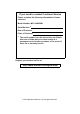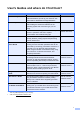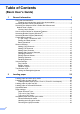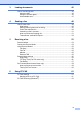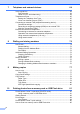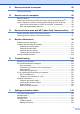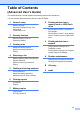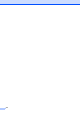User Manual
Table Of Contents
- Basic User’s Guide MFC-J6925DW
- User's Guides and where do I find them?
- Table of Contents
- 1 General information
- Using the documentation
- Accessing Brother Utilities (Windows® 8)
- Accessing the Advanced User’s Guide and Software and Network User’s Guide
- How to access Guides for Advanced Features
- Accessing Brother Support (Windows®)
- Accessing Brother Support (Macintosh)
- Control panel overview
- Shortcut Settings
- Volume Settings
- Touchscreen LCD
- 2 Loading paper
- 3 Loading documents
- 4 Sending a fax
- 5 Receiving a fax
- 6 Using PC-FAX
- 7 Telephone and external devices
- 8 Dialling and storing numbers
- 9 Making copies
- 10 Printing photos from a memory card or USB Flash drive
- 11 How to print from a computer
- 12 How to scan to a computer
- 13 How to print and scan with NFC (Near Field Communication)
- A Routine maintenance
- B Troubleshooting
- C Settings and feature tables
- D Specifications
- Index
- brother UK
v
11 How to print from a computer 88
Printing a document.............................................................................................88
12 How to scan to a computer 89
Before scanning................................................................................................... 89
Scanning a document as a PDF file using ControlCenter4 (Windows
®
) ............. 90
How to change the machine’s SCAN mode settings for PDF scanning ..............93
How to scan a document as a PDF file using the Touchscreen .................... 94
ADF High Speed Mode scanning ..................................................................96
13 How to print and scan with NFC (Near Field Communication) 97
Printing with NFC (Near Field Communication)...................................................97
Scanning with NFC (Near Field Communication)................................................ 97
A Routine maintenance 98
Replacing the ink cartridges ................................................................................98
Cleaning and checking the machine.................................................................. 101
Cleaning the scanner glass .........................................................................101
Cleaning the print head ...............................................................................102
Checking the print quality ............................................................................ 103
Checking the print alignment ....................................................................... 104
Setting the date and time................................................................................... 105
B Troubleshooting 106
Identifying your problem ....................................................................................106
Error and maintenance messages..................................................................... 108
Error animations .......................................................................................... 118
Transferring your faxes or Fax Journal report .............................................118
Document jam ............................................................................................ 119
Printer jam or paper jam ..............................................................................121
If you are having difficulty with your machine .................................................... 127
Dial Tone detection......................................................................................139
Telephone line interference / VoIP .............................................................. 139
Machine Information .......................................................................................... 140
Checking the serial number......................................................................... 140
Checking the firmware version .................................................................... 140
Reset functions............................................................................................ 140
How to reset the machine............................................................................ 141
C Settings and feature tables 142
Using the Settings tables ................................................................................... 142
Settings tables ................................................................................................... 143
Feature tables....................................................................................................161
Entering Text ..................................................................................................... 190
Inserting spaces ......................................................................................... 190
Making corrections ......................................................................................190