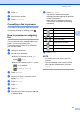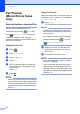User Manual
Table Of Contents
- Basic User’s Guide MFC-J6925DW
- User's Guides and where do I find them?
- Table of Contents
- 1 General information
- Using the documentation
- Accessing Brother Utilities (Windows® 8)
- Accessing the Advanced User’s Guide and Software and Network User’s Guide
- How to access Guides for Advanced Features
- Accessing Brother Support (Windows®)
- Accessing Brother Support (Macintosh)
- Control panel overview
- Shortcut Settings
- Volume Settings
- Touchscreen LCD
- 2 Loading paper
- 3 Loading documents
- 4 Sending a fax
- 5 Receiving a fax
- 6 Using PC-FAX
- 7 Telephone and external devices
- 8 Dialling and storing numbers
- 9 Making copies
- 10 Printing photos from a memory card or USB Flash drive
- 11 How to print from a computer
- 12 How to scan to a computer
- 13 How to print and scan with NFC (Near Field Communication)
- A Routine maintenance
- B Troubleshooting
- C Settings and feature tables
- D Specifications
- Index
- brother UK
Chapter 5
60
How to print all faxes in the list 5
a Press (Fax).
b Press (Received Faxes).
c Press Print/Delete.
d Do one of the following:
To print all new faxes, press
Print All(New Faxes).
To print all old faxes, press
Print All(Old Faxes).
e Press .
How to delete all faxes in the list 5
a Press (Fax).
b Press (Received Faxes).
c Press Print/Delete.
d Do one of the following:
To delete all new faxes, press
Delete All(New Faxes).
To delete all old faxes, press
Delete All(Old Faxes).
e Press Yes to confirm.
f Press .
Turning off Fax Preview 5
a Press .
b Press Fax Preview.
c Press Off.
d Press Yes to confirm.
e If there are faxes stored in the memory,
do one of the following:
If you do not want to print the stored
faxes, press Continue.
The machine asks you to confirm the
deletion of the stored faxes.
Press Yes to confirm. Your faxes will
be deleted.
If you want to print all the stored
faxes, press
Print All Faxes Before Delete
.
If you do not wish to turn off Fax
Preview, press Cancel.
f Press .