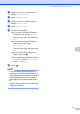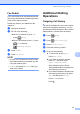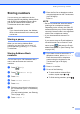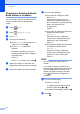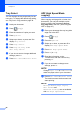User Manual
Table Of Contents
- Basic User’s Guide MFC-J6925DW
- User's Guides and where do I find them?
- Table of Contents
- 1 General information
- Using the documentation
- Accessing Brother Utilities (Windows® 8)
- Accessing the Advanced User’s Guide and Software and Network User’s Guide
- How to access Guides for Advanced Features
- Accessing Brother Support (Windows®)
- Accessing Brother Support (Macintosh)
- Control panel overview
- Shortcut Settings
- Volume Settings
- Touchscreen LCD
- 2 Loading paper
- 3 Loading documents
- 4 Sending a fax
- 5 Receiving a fax
- 6 Using PC-FAX
- 7 Telephone and external devices
- 8 Dialling and storing numbers
- 9 Making copies
- 10 Printing photos from a memory card or USB Flash drive
- 11 How to print from a computer
- 12 How to scan to a computer
- 13 How to print and scan with NFC (Near Field Communication)
- A Routine maintenance
- B Troubleshooting
- C Settings and feature tables
- D Specifications
- Index
- brother UK
Chapter 8
76
Changing or deleting Address
Book names or numbers 8
You can change or delete an Address Book
name or number that has already been
stored.
a Press (Fax).
b Press (Address Book).
c Press Edit.
d Do one of the following:
Press Change to edit the names or
numbers. Go to step e.
Press Delete to delete the
numbers.
Choose the numbers you want to
delete by pressing them to display a
red check mark.
Press OK.
Press Yes to confirm. Go to step i.
e Swipe up or down, or press a or b to
display the number you want to change.
f Press the number you want to change.
g Do one of the following:
If you want to change the name,
press Name.
Enter the new name (up to 16
characters) using the keyboard on
the Touchscreen. (For help entering
letters, see Entering Text
on page 190.)
Press OK.
If you want to change the first fax or
telephone number, press
Address 1.
Enter the new fax or telephone
number (up to 20 digits) using the
keyboard on the Touchscreen.
Press OK.
If you want to change the second fax
or telephone number, press
Address 2.
Enter the new fax or telephone
number (up to 20 digits) using the
keyboard on the Touchscreen.
Press OK.
NOTE
How to change the stored name or
number:
If you want to change a character or a
stored number, press d or c to position the
cursor to highlight the character or the
number you want to change, and then
press . Enter the new character or
number.
h Do one of the following:
Press OK to finish.
To change another Address Book
number, repeat steps c to h.
To make more changes, return to g.
i Press .