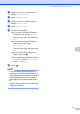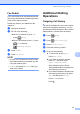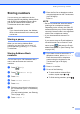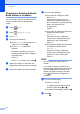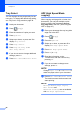User Manual
Table Of Contents
- Basic User’s Guide MFC-J6925DW
- User's Guides and where do I find them?
- Table of Contents
- 1 General information
- Using the documentation
- Accessing Brother Utilities (Windows® 8)
- Accessing the Advanced User’s Guide and Software and Network User’s Guide
- How to access Guides for Advanced Features
- Accessing Brother Support (Windows®)
- Accessing Brother Support (Macintosh)
- Control panel overview
- Shortcut Settings
- Volume Settings
- Touchscreen LCD
- 2 Loading paper
- 3 Loading documents
- 4 Sending a fax
- 5 Receiving a fax
- 6 Using PC-FAX
- 7 Telephone and external devices
- 8 Dialling and storing numbers
- 9 Making copies
- 10 Printing photos from a memory card or USB Flash drive
- 11 How to print from a computer
- 12 How to scan to a computer
- 13 How to print and scan with NFC (Near Field Communication)
- A Routine maintenance
- B Troubleshooting
- C Settings and feature tables
- D Specifications
- Index
- brother UK
77
9
9
How to copy 9
The following steps show the basic copy
operation.
a Do one of the following to load your
document:
Place the document face up in the
ADF.
(See Using the ADF on page 45.)
Place the document face down on
the scanner glass.
(See Using the scanner glass
on page 46.)
b Press (Copy).
The Touchscreen shows:
1 No. of Copies
You can enter the number of copies by
using the dial pad.
c If you want more than one copy, enter
the number (up to 99).
d Press Mono Start or Colour Start.
Stop copying 9
To stop copying, press .
Copy preset settings 9
You can copy with a variety of settings that
are already set up for you in the machine
simply by pressing them.
The following preset settings are available.
Best Quality
Normal
2-sided(1i2)
2-sided(2i2)
ADF High Speed
A3
A4 i A3
2in1(ID)
2in1
Poster
Ink Save
Book
NOTE
If you change the main option for the
selected copy preset setting, the name
above the setting icon on the Touchscreen
will be changed to Normal.
For example, if you select
Best Quality and change the quality
option from Best, Normal will appear
above the preset icon.
a Load your document.
b Press (Copy).
c Swipe left or right to display
Best Quality, Normal,
2-sided(1i2), 2-sided(2i2),
ADF High Speed, A3, A4 i A3,
2in1(ID), 2in1, Poster, Ink Save
or Book, and then press the option you
want to set.
Making copies 9
1