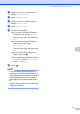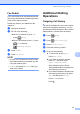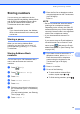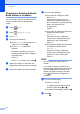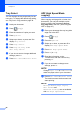User Manual
Table Of Contents
- Basic User’s Guide MFC-J6925DW
- User's Guides and where do I find them?
- Table of Contents
- 1 General information
- Using the documentation
- Accessing Brother Utilities (Windows® 8)
- Accessing the Advanced User’s Guide and Software and Network User’s Guide
- How to access Guides for Advanced Features
- Accessing Brother Support (Windows®)
- Accessing Brother Support (Macintosh)
- Control panel overview
- Shortcut Settings
- Volume Settings
- Touchscreen LCD
- 2 Loading paper
- 3 Loading documents
- 4 Sending a fax
- 5 Receiving a fax
- 6 Using PC-FAX
- 7 Telephone and external devices
- 8 Dialling and storing numbers
- 9 Making copies
- 10 Printing photos from a memory card or USB Flash drive
- 11 How to print from a computer
- 12 How to scan to a computer
- 13 How to print and scan with NFC (Near Field Communication)
- A Routine maintenance
- B Troubleshooting
- C Settings and feature tables
- D Specifications
- Index
- brother UK
Chapter 9
78
d Enter the number of copies you want.
e Do one of the following:
If you want to change more settings,
go to step f.
If you do not want to change more
settings, go to step i.
f Press Options.
g Swipe up or down, or press a or b to
display the available settings, and then
press the setting you want to change.
h Swipe up or down, or press a or b to
display the available options, and then
press your new option.
Repeat steps g and h for each setting
you want to change.
If you are finished changing the settings,
press OK.
NOTE
If you want to save the settings as a
Shortcut, press Save as Shortcut.
i Press Mono Start or Colour Start.
Copy options 9
You can change the following copy settings.
Press Copy, and then press Options. Swipe
up or down, or press a or b to scroll through
the copy settings. When the setting you want
is displayed, press it and choose your option.
When you have finished changing options,
press OK.
(Basic User’s Guide)
For details about changing the following copy
settings, see page 79.
Paper Type
Paper Size
Tray Select
ADF High Speed Mode
(Advanced User’s Guide)
For details about changing the following copy
settings, see Advanced User’s Guide: Copy
options.
Quality
Enlarge/Reduce
Page Layout
2in1(ID)
Stack/Sort
Density
Ink Save Mode
Thin Paper Copy
Auto Deskew
Book Copy
Watermark Copy
Remove Background Colour
2-sided Copy
NOTE
If you want to sort copies, use the ADF.