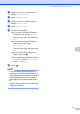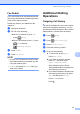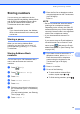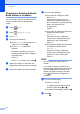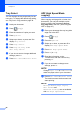User Manual
Table Of Contents
- Basic User’s Guide MFC-J6925DW
- User's Guides and where do I find them?
- Table of Contents
- 1 General information
- Using the documentation
- Accessing Brother Utilities (Windows® 8)
- Accessing the Advanced User’s Guide and Software and Network User’s Guide
- How to access Guides for Advanced Features
- Accessing Brother Support (Windows®)
- Accessing Brother Support (Macintosh)
- Control panel overview
- Shortcut Settings
- Volume Settings
- Touchscreen LCD
- 2 Loading paper
- 3 Loading documents
- 4 Sending a fax
- 5 Receiving a fax
- 6 Using PC-FAX
- 7 Telephone and external devices
- 8 Dialling and storing numbers
- 9 Making copies
- 10 Printing photos from a memory card or USB Flash drive
- 11 How to print from a computer
- 12 How to scan to a computer
- 13 How to print and scan with NFC (Near Field Communication)
- A Routine maintenance
- B Troubleshooting
- C Settings and feature tables
- D Specifications
- Index
- brother UK
Making copies
79
9
Paper Type 9
If you are copying on a special type of paper,
set the machine for the type of paper you are
using to get the best print quality.
a Load your document.
b Press (Copy).
c Enter the number of copies you want.
d Press Options.
e Swipe up or down, or press a or b to
display Paper Type.
f Press Paper Type.
g Swipe up or down, or press a or b to
display Plain Paper,
Inkjet Paper, Brother BP71,
Other Glossy or Transparency,
and then press the option you want to
set.
h If you do not want to change additional
settings, press OK.
i Press Mono Start or Colour Start.
Paper Size 9
If you are copying on paper other than A4
size, you will need to change the Paper Size
setting. You can copy only on A4, A5, A3,
Photo (10 15 cm), Letter, Legal or Ledger
paper.
a Load your document.
b Press (Copy).
c Enter the number of copies you want.
d Press Options.
e Swipe up or down, or press a or b to
display Paper Size.
f Press Paper Size.
g Swipe up or down, or press a or b to
display A4, A5, A3, 10x15cm, Letter,
Legal or Ledger, and then press the
option you want to set.
NOTE
If you are using the manual feed slot,
insert only one sheet of paper at a time.
(See Loading paper in the manual feed
slot on page 35.)
h If you do not want to change more
settings, press OK.
i Press Mono Start or Colour Start.