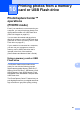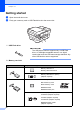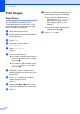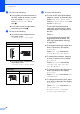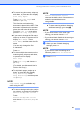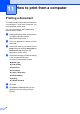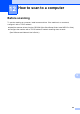User Manual
Table Of Contents
- Basic User’s Guide MFC-J6925DW
- User's Guides and where do I find them?
- Table of Contents
- 1 General information
- Using the documentation
- Accessing Brother Utilities (Windows® 8)
- Accessing the Advanced User’s Guide and Software and Network User’s Guide
- How to access Guides for Advanced Features
- Accessing Brother Support (Windows®)
- Accessing Brother Support (Macintosh)
- Control panel overview
- Shortcut Settings
- Volume Settings
- Touchscreen LCD
- 2 Loading paper
- 3 Loading documents
- 4 Sending a fax
- 5 Receiving a fax
- 6 Using PC-FAX
- 7 Telephone and external devices
- 8 Dialling and storing numbers
- 9 Making copies
- 10 Printing photos from a memory card or USB Flash drive
- 11 How to print from a computer
- 12 How to scan to a computer
- 13 How to print and scan with NFC (Near Field Communication)
- A Routine maintenance
- B Troubleshooting
- C Settings and feature tables
- D Specifications
- Index
- brother UK
81
10
10
PhotoCapture Center™
operations
(PHOTO mode)
10
Even if your machine is not connected to your
computer, you can print photos directly from
digital camera media or a USB Flash drive.
(See Print Images on page 84.)
You can scan documents and save them
directly to a memory card or USB Flash drive.
(See How to scan to a memory card or USB
Flash drive on page 85.)
If your machine is connected to a computer,
you can use your computer to access a
memory card or USB Flash drive that is
inserted in the front of the machine.
(See Software and Network User’s Guide.)
Using a memory card or USB
Flash drive 10
Your Brother machine has media drives
(slots) for use with the following popular
digital camera media: Memory Stick Duo™,
Memory Stick PRO Duo™, SD Memory Card,
SDHC Memory Card, SDXC Memory Card,
MultiMedia Card, MultiMedia Card plus and a
USB Flash drive.
The PhotoCapture Center™ feature lets you
print digital photos from your digital camera at
high resolution to get photo quality printing.
Printing photos from a memory
card or USB Flash drive
10