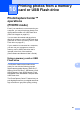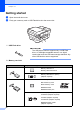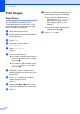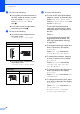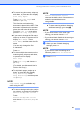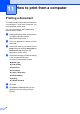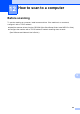User Manual
Table Of Contents
- Basic User’s Guide MFC-J6925DW
- User's Guides and where do I find them?
- Table of Contents
- 1 General information
- Using the documentation
- Accessing Brother Utilities (Windows® 8)
- Accessing the Advanced User’s Guide and Software and Network User’s Guide
- How to access Guides for Advanced Features
- Accessing Brother Support (Windows®)
- Accessing Brother Support (Macintosh)
- Control panel overview
- Shortcut Settings
- Volume Settings
- Touchscreen LCD
- 2 Loading paper
- 3 Loading documents
- 4 Sending a fax
- 5 Receiving a fax
- 6 Using PC-FAX
- 7 Telephone and external devices
- 8 Dialling and storing numbers
- 9 Making copies
- 10 Printing photos from a memory card or USB Flash drive
- 11 How to print from a computer
- 12 How to scan to a computer
- 13 How to print and scan with NFC (Near Field Communication)
- A Routine maintenance
- B Troubleshooting
- C Settings and feature tables
- D Specifications
- Index
- brother UK
Chapter 10
86
f Do one of the following:
If you loaded a 2-sided document in
the ADF, swipe up or down, or press
a or b to display 2-sided Scan.
Press 2-sided Scan. Go to
step g.
If you want to scan a single-sided
document, go to step h.
g Do one of the following:
If your document is flipped on the
long edge, press
2-sided Scan: Long Edge.
If your document is flipped on the
short edge, press
2-sided Scan: Short Edge.
h Do one of the following:
To scan in ADF High Speed Mode,
swipe up or down, or press a or b to
display ADF High Speed Mode.
Press ADF High Speed Mode and
choose On (or Off).
To use ADF High Speed Mode,
make sure your document is A4 or
Letter and place it long edge first in
the ADF.
Press OK.
(For more information about ADF
High Speed Mode scanning, see
ADF High Speed Mode scanning
on page 96.)
To change the scan type, swipe up or
down, or press a or b to display
Scan Type.
Press Scan Type and choose
Colour or Black and White.
To change the resolution, swipe up
or down, or press a or b to display
Resolution.
Press Resolution and choose
100 dpi, 200 dpi, 300 dpi,
600 dpi or Auto.
To change the file type, swipe up or
down, or press a or b to display
File Type.
Press File Type and choose PDF,
JPEG or TIFF.
To change the scanning size, swipe
up or down, or press a or b to display
Scan Size.
Press Scan Size and choose A4,
A5, A3
, 10
x15cm,
Business
Card (90x60mm),
Letter, Legal or Ledger.
Long edge
Portrait Landscape
Short edge
Portrait Landscape