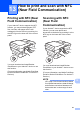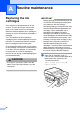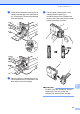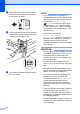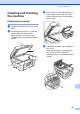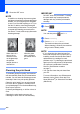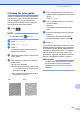User Manual
Table Of Contents
- Basic User’s Guide MFC-J6925DW
- Brother numbers
- Ordering accessories and supplies
- Notice - Disclaimer of Warranties (USA and Canada)
- Compilation and Publication Notice
- User's Guides and where do I find them?
- Table of Contents
- 1 General information
- 2 Loading paper
- 3 Loading documents
- 4 Sending a fax
- 5 Receiving a fax
- 6 Using PC-FAX
- 7 Telephone services and external devices
- 8 Dialing and storing numbers
- 9 Making copies
- 10 PhotoCapture Center™: Printing photos from a memory card or USB Flash drive
- 11 How to print from a computer
- 12 How to scan to a computer
- 13 How to print and scan with NFC (Near Field Communication)
- A Routine maintenance
- B Troubleshooting
- C Settings and features tables
- D Specifications
- Index
- brother USA-ENG
97
13
13
Printing with NFC (Near
Field Communication)
13
If your Android™ device supports the NFC
function, you can print data (photos, PDF
files, text files, web pages and E-mail
messages) from the device by touching it to
the NFC logo on the lower left of the control
panel.
You must download and install Brother
iPrint&Scan to your Android™ device to use
this function.
(For more information, see Mobile Print/Scan
Guide for Brother iPrint&Scan: For Android™
Devices.)
Scanning with NFC
(Near Field
Communication)
13
If your Android™ device supports the NFC
function, you can scan photos and
documents to the device by touching it to the
NFC logo on the lower left of the control
panel.
You must download and install Brother
iPrint&Scan to your Android™ device to use
this function.
(For more information, see Mobile Print/Scan
Guide for Brother iPrint&Scan: For Android™
Devices.)
NOTE
NFC (Near Field Communication) allows
for simplified transactions, data exchange,
and wireless connections between two
devices that are in close range of each
other.
How to print and scan with NFC
(Near Field Communication)
13