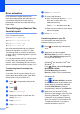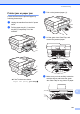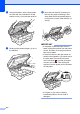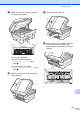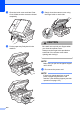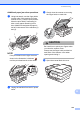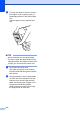User Manual
Table Of Contents
- Basic User’s Guide MFC-J6925DW
- Brother numbers
- Ordering accessories and supplies
- Notice - Disclaimer of Warranties (USA and Canada)
- Compilation and Publication Notice
- User's Guides and where do I find them?
- Table of Contents
- 1 General information
- 2 Loading paper
- 3 Loading documents
- 4 Sending a fax
- 5 Receiving a fax
- 6 Using PC-FAX
- 7 Telephone services and external devices
- 8 Dialing and storing numbers
- 9 Making copies
- 10 PhotoCapture Center™: Printing photos from a memory card or USB Flash drive
- 11 How to print from a computer
- 12 How to scan to a computer
- 13 How to print and scan with NFC (Near Field Communication)
- A Routine maintenance
- B Troubleshooting
- C Settings and features tables
- D Specifications
- Index
- brother USA-ENG
Troubleshooting
121
B
Printer jam or paper jam B
Locate and remove the jammed paper by
following these steps.
a Unplug the machine from the AC power
outlet.
b Pull the paper tray #1 (1) and then
tray #2 (2) completely out of the
machine.
If the Touchscreen shows
Paper Jam [Rear] , go to step j.
c Pull out the jammed paper (1).
d Lift the green Jam Clear Flap, and
remove the jammed paper.
e Make sure you look carefully inside the
machine above and below the green
Jam Clear Flap for any pieces of paper.
1
2
1