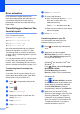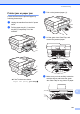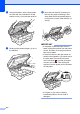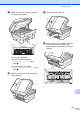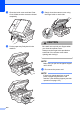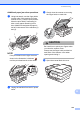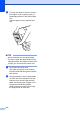User Manual
Table Of Contents
- Basic User’s Guide MFC-J6925DW
- Brother numbers
- Ordering accessories and supplies
- Notice - Disclaimer of Warranties (USA and Canada)
- Compilation and Publication Notice
- User's Guides and where do I find them?
- Table of Contents
- 1 General information
- 2 Loading paper
- 3 Loading documents
- 4 Sending a fax
- 5 Receiving a fax
- 6 Using PC-FAX
- 7 Telephone services and external devices
- 8 Dialing and storing numbers
- 9 Making copies
- 10 PhotoCapture Center™: Printing photos from a memory card or USB Flash drive
- 11 How to print from a computer
- 12 How to scan to a computer
- 13 How to print and scan with NFC (Near Field Communication)
- A Routine maintenance
- B Troubleshooting
- C Settings and features tables
- D Specifications
- Index
- brother USA-ENG
Troubleshooting
125
B
Additional paper jam clear operationsB
a Using both hands, use the finger holds
on each side of the machine to lift the
scanner cover (1) into the open position.
Move the print head (if necessary) to
take out any paper remaining in this
area. Make sure that jammed paper is
not left in the corners of the machine (2)
and (3).
NOTE
If the print head is at the right corner as
shown in the illustration, hold down
until the print head moves to the center.
b Unplug the machine from the AC power
outlet.
c Gently close the scanner cover using
the finger holds on each side.
CAUTION
Be careful not to pinch your fingers when
you close the scanner cover.
Always use the finger holds provided on
each side of the scanner cover when
opening and closing it.
d Open the manual feed slot cover.
1
2
3