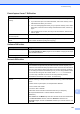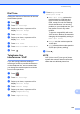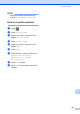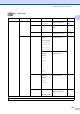User Manual
Table Of Contents
- Basic User’s Guide MFC-J6925DW
- Brother numbers
- Ordering accessories and supplies
- Notice - Disclaimer of Warranties (USA and Canada)
- Compilation and Publication Notice
- User's Guides and where do I find them?
- Table of Contents
- 1 General information
- 2 Loading paper
- 3 Loading documents
- 4 Sending a fax
- 5 Receiving a fax
- 6 Using PC-FAX
- 7 Telephone services and external devices
- 8 Dialing and storing numbers
- 9 Making copies
- 10 PhotoCapture Center™: Printing photos from a memory card or USB Flash drive
- 11 How to print from a computer
- 12 How to scan to a computer
- 13 How to print and scan with NFC (Near Field Communication)
- A Routine maintenance
- B Troubleshooting
- C Settings and features tables
- D Specifications
- Index
- brother USA-ENG
138
The network PC-Fax Receive
feature does not work.
(Windows
®
)
It is necessary to set the third-party Security/Firewall Software to allow PC-FAX
Rx. To add port 54926 for Network PC-FAX Rx, enter the information below:
In Name: Enter any description, for example Brother PC-FAX Rx.
In Port number: Enter 54926.
In Protocol: UDP is selected.
Please refer to the instruction manual that came with your third-party
Security/Firewall Software or call the software manufacturer.
The Brother software cannot be
installed.
(Windows
®
)
If the Security Software warning appears on the PC screen during the installation,
change the Security Software settings to permit the Brother product setup
program or other program to run.
(Macintosh)
If you are using a firewall function of anti-spyware or antivirus security software,
temporarily disable it and then install the Brother software.
Cannot connect to wireless
network.
Investigate the problem using the WLAN Report.
Press , All Settings, and then swipe up or down, or press a or b to
display Print Reports. Press Print Reports. Swipe up or down, or press a
or b to display WLAN Report, and then press WLAN Report.
For more information, see Software and Network User’s Guide: Print the WLAN
Report.
Data Entry Difficulties
Difficulty Suggestions
The dial pad does not work when
entering numbers or characters.
Use the keyboard on the Touchscreen to enter information.
Network Difficulties (continued)
Difficulty Suggestions