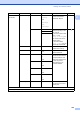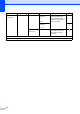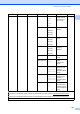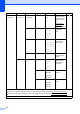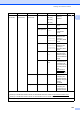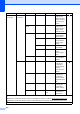User Manual
Table Of Contents
- Basic User’s Guide MFC-J6925DW
- Brother numbers
- Ordering accessories and supplies
- Notice - Disclaimer of Warranties (USA and Canada)
- Compilation and Publication Notice
- User's Guides and where do I find them?
- Table of Contents
- 1 General information
- 2 Loading paper
- 3 Loading documents
- 4 Sending a fax
- 5 Receiving a fax
- 6 Using PC-FAX
- 7 Telephone services and external devices
- 8 Dialing and storing numbers
- 9 Making copies
- 10 PhotoCapture Center™: Printing photos from a memory card or USB Flash drive
- 11 How to print from a computer
- 12 How to scan to a computer
- 13 How to print and scan with NFC (Near Field Communication)
- A Routine maintenance
- B Troubleshooting
- C Settings and features tables
- D Specifications
- Index
- brother USA-ENG
Settings and features tables
153
C
Network
(Continued)
WLAN
(Continued)
TCP/IP
(Continued)
Gateway [000-255].
[000-255].
[000-255].
[000-255]
Enter the
Gateway
address.
See .
Node Name
BRWXXXXXXXXXXXX
Enter the Node
name.
WINS
Configuration
Auto*
Static
Chooses the
WINS
configuration
mode.
WINS Server (Primary)
000.000.000.000
(Secondary)
000.000.000.000
Specifies the IP
address of the
primary or
secondary WINS
server.
DNS Server (Primary)
000.000.000.000
(Secondary)
000.000.000.000
Specifies the IP
address of the
primary or
secondary DNS
server.
APIPA On*
Off
Automatically
allocates the IP
address from the
link-local address
range.
IPv6 On
Off*
Enable or disable
IPv6 protocol for
a wireless LAN.
If you want to use
the IPv6 protocol,
visit
http://solutions.
brother.com/ for
more information.
WLAN Assistant
— — You can
configure your
wireless network
settings using the
Brother
CD-ROM.
Setup Wizard
— — You can manually
configure your
print server for a
wireless network.
Level1 Level2 Level3 Level4 Options Descriptions Page
See Software and Network User’s Guide.
Please go to the Brother Solutions Center to download Wi-Fi Direct™ Guide at http://solutions.brother.com/
.
Please go to the Brother Solutions Center to download Web Connect Guide at http://solutions.brother.com/
.
The factory settings are shown in Bold with an asterisk.