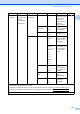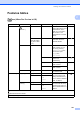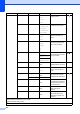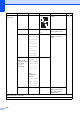User Manual
Table Of Contents
- Basic User’s Guide MFC-J6925DW
- Brother numbers
- Ordering accessories and supplies
- Notice - Disclaimer of Warranties (USA and Canada)
- Compilation and Publication Notice
- User's Guides and where do I find them?
- Table of Contents
- 1 General information
- 2 Loading paper
- 3 Loading documents
- 4 Sending a fax
- 5 Receiving a fax
- 6 Using PC-FAX
- 7 Telephone services and external devices
- 8 Dialing and storing numbers
- 9 Making copies
- 10 PhotoCapture Center™: Printing photos from a memory card or USB Flash drive
- 11 How to print from a computer
- 12 How to scan to a computer
- 13 How to print and scan with NFC (Near Field Communication)
- A Routine maintenance
- B Troubleshooting
- C Settings and features tables
- D Specifications
- Index
- brother USA-ENG
Settings and features tables
161
C
Features tables C
Fax (When Fax Preview is Off.) C
Level1 Level2 Level3 Options Descriptions Page
Address Book
(Search:)
— — When LDAP is off, the
search will be within Local
Address Book. When
LDAP is on, the search
will be within Local
Address Book and LDAP
Server.
73
Detail
(This will appear
only when LDAP
is on.)
— Displays the detailed
information about the
selected address.
See .
Edit —
Add New Address
You can store Address
Book numbers, so you
can dial by pressing
Address Book on the
Touchscreen (and
Apply, then
Fax Start).
74
Setup Groups You can set up Group
numbers for
Broadcasting.
See .
Change You can change Address
Book numbers.
75
Delete You can delete Address
Book numbers.
— Apply — You can send a fax using
the Address Book.
73
Call History Outgoing Call Apply — You can choose a number
from the Outgoing Call
history and then send a
fax to it, add it to Address
Book, or delete it.
See .
Edit
Add to Address
Book
Delete
Caller ID
history
Apply — You can choose a number
from the Caller ID history
and then send a fax to it,
add it to Address Book, or
delete it.
Edit
Add to Address
Book
Delete
See Software and Network User’s Guide.
See Advanced User’s Guide.
The factory settings are shown in Bold with an asterisk.