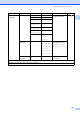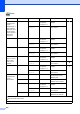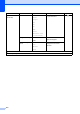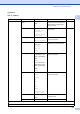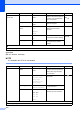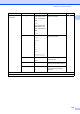User Manual
Table Of Contents
- Basic User’s Guide MFC-J6925DW
- Brother numbers
- Ordering accessories and supplies
- Notice - Disclaimer of Warranties (USA and Canada)
- Compilation and Publication Notice
- User's Guides and where do I find them?
- Table of Contents
- 1 General information
- 2 Loading paper
- 3 Loading documents
- 4 Sending a fax
- 5 Receiving a fax
- 6 Using PC-FAX
- 7 Telephone services and external devices
- 8 Dialing and storing numbers
- 9 Making copies
- 10 PhotoCapture Center™: Printing photos from a memory card or USB Flash drive
- 11 How to print from a computer
- 12 How to scan to a computer
- 13 How to print and scan with NFC (Near Field Communication)
- A Routine maintenance
- B Troubleshooting
- C Settings and features tables
- D Specifications
- Index
- brother USA-ENG
168
Scan C
Level1 Level2 Level3 Options1 Descriptions Page
to OCR
(Available after
Presto!
PageManager is
downloaded for
Macintosh users.
See Accessing
Brother Support
(Macintosh)
on page 5.)
PC Select Options (For details, see
the Options
on page 170.)
Configure the detailed
settings.
See .
Save as
Shortcut
— Saves the current settings
as a shortcut.
to File* PC Select Options (For details, see
the Options
on page 171.)
Configure the detailed
settings.
Save as
Shortcut
— Saves the current settings
as a shortcut.
to Image PC Select Options (For details, see
the Options
on page 171.)
Configure the detailed
settings.
Save as
Shortcut
— Saves the current settings
as a shortcut.
to Media
(when a memory
card or USB
Flash drive is
inserted)
— Options (For details, see
the Options
on page 173.)
Configure the detailed
settings.
85
Save as
Shortcut
— Saves the current settings
as a shortcut.
See .
to E-mail PC Select Options (For details, see
the Options
on page 171.)
Configure the detailed
settings.
See .
Save as
Shortcut
— Saves the current settings
as a shortcut.
to E-mail Server
(Available after
IFAX is
downloaded)
Address Book — — Choose the address of
the recipient from the
address book.
Manual — — Manually enter the
address of the recipient.
OK Options (For details, see
the Options
on page 174.)
Configure the detailed
settings.
Save as
Shortcut
— Saves the current settings
as a shortcut.
Detail — — You can view the list of
addresses you entered.
See Software and Network User’s Guide.
See Advanced User’s Guide.
The factory settings are shown in Bold with an asterisk.