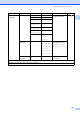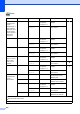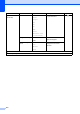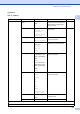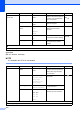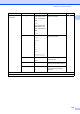User Manual
Table Of Contents
- Basic User’s Guide MFC-J6925DW
- Brother numbers
- Ordering accessories and supplies
- Notice - Disclaimer of Warranties (USA and Canada)
- Compilation and Publication Notice
- User's Guides and where do I find them?
- Table of Contents
- 1 General information
- 2 Loading paper
- 3 Loading documents
- 4 Sending a fax
- 5 Receiving a fax
- 6 Using PC-FAX
- 7 Telephone services and external devices
- 8 Dialing and storing numbers
- 9 Making copies
- 10 PhotoCapture Center™: Printing photos from a memory card or USB Flash drive
- 11 How to print from a computer
- 12 How to scan to a computer
- 13 How to print and scan with NFC (Near Field Communication)
- A Routine maintenance
- B Troubleshooting
- C Settings and features tables
- D Specifications
- Index
- brother USA-ENG
174
Options C
(for to E-mail Server)
NOTE
It is available after IFAX is downloaded.
Options
(Continued)
Auto Crop On
Off*
Scan multiple documents
placed on the scanner glass to
a memory card or USB Flash
drive one at a time.
85
See .
Skip Blank Page On
Off*
When On is selected, blank
pages are skipped.
85
Remove Background
Color
Off*
Low
Medium
High
Change the amount of
background color that is
removed.
85
Set New Default Yes
No
You can save your scan
settings as the default settings.
See .
Factory Reset Yes
No
You can restore all settings to
the original factory default
settings.
Level1 Level2 Options1 Descriptions Page
Options ADF High Speed
Mode
On
Off*
You can scan Letter, A4 or
Executive documents faster by
placing them long side edge
first in the ADF.
96
2-sided Scan Off*
2-sided Scan:
Long Edge
2-sided Scan:
Short Edge
You can choose the 2-sided
scan mode.
See .
Scan Type Color*
Black and White
You can choose the scan type
for your document.
Resolution 100 dpi
200 dpi*
300 dpi
600 dpi
Auto
You can choose the scan
resolution for your document.
See Software and Network User’s Guide.
The factory settings are shown in Bold with an asterisk.
Level1 Level2 Options1 Descriptions Page
See Advanced User’s Guide.
The factory settings are shown in Bold with an asterisk.