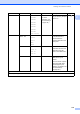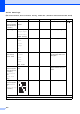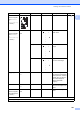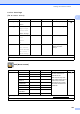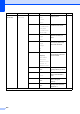User Manual
Table Of Contents
- Basic User’s Guide MFC-J6925DW
- Brother numbers
- Ordering accessories and supplies
- Notice - Disclaimer of Warranties (USA and Canada)
- Compilation and Publication Notice
- User's Guides and where do I find them?
- Table of Contents
- 1 General information
- 2 Loading paper
- 3 Loading documents
- 4 Sending a fax
- 5 Receiving a fax
- 6 Using PC-FAX
- 7 Telephone services and external devices
- 8 Dialing and storing numbers
- 9 Making copies
- 10 PhotoCapture Center™: Printing photos from a memory card or USB Flash drive
- 11 How to print from a computer
- 12 How to scan to a computer
- 13 How to print and scan with NFC (Near Field Communication)
- A Routine maintenance
- B Troubleshooting
- C Settings and features tables
- D Specifications
- Index
- brother USA-ENG
178
Photo (More screen) C
Level1 Level2 Level3 Options Descriptions Page
Index Print Print Index
Sheet
Print Settings
For details, see
the Print Settings
on page 182.
You can print a thumbnail
page.
See .
Print Photos
Using Index
No.
Print Settings
For details, see
the Print Settings
on page 180.
You can print photos by
choosing the index
numbers.
View Photos* OK
Print Settings
For details, see
the Print Settings
on page 180.
You can adjust your
photos with the options.
84
Print All — — You can print all photos in
your memory card or
USB Flash drive.
Enhance Photos
Enhance Auto Correct
Print Settings
(For details, see
the Print Settings
on page 180.)
You can adjust your
photos with these
settings.
See .
Enhance Skin
Enhance Scenery
Remove Red-Eye
Night Scene
Fill Light
Whiteboard
Monochrome
Sepia
Auto Correct &
Remove Red-Eye
Crop
Print Settings
For details, see
the Print Settings
on page 180.
You can crop your photo
and print a part of the
image.
Enhance and
Crop
Auto Correct
Print Settings
(For details, see
the Print Settings
on page 180.)
You can adjust and crop
your photos with these
settings.
Enhance Skin
Enhance Scenery
Remove Red-Eye
Night Scene
Fill Light
Whiteboard
Monochrome
Sepia
Auto Correct &
Remove Red-Eye
See Advanced User’s Guide.
The factory settings are shown in Bold with an asterisk.