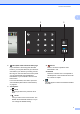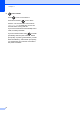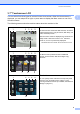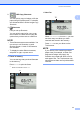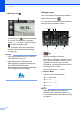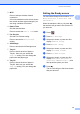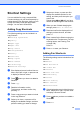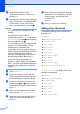User Manual
Table Of Contents
- Basic User’s Guide MFC-J6925DW
- Brother numbers
- Ordering accessories and supplies
- Notice - Disclaimer of Warranties (USA and Canada)
- Compilation and Publication Notice
- User's Guides and where do I find them?
- Table of Contents
- 1 General information
- 2 Loading paper
- 3 Loading documents
- 4 Sending a fax
- 5 Receiving a fax
- 6 Using PC-FAX
- 7 Telephone services and external devices
- 8 Dialing and storing numbers
- 9 Making copies
- 10 PhotoCapture Center™: Printing photos from a memory card or USB Flash drive
- 11 How to print from a computer
- 12 How to scan to a computer
- 13 How to print and scan with NFC (Near Field Communication)
- A Routine maintenance
- B Troubleshooting
- C Settings and features tables
- D Specifications
- Index
- brother USA-ENG
General information
9
1
3.7" Touchscreen LCD 1
You can select from three types of screens for the Home screen. When the Home screen is
displayed, you can swipe left or right, or press d or c to display the More screen or one of the
Shortcut screens.
The following screens show the machine status when the machine is idle.
Home screen 1
The Home screen shows the date and time, as well as
provide access to Fax, Copy and Scan, WiFi setup, Ink
levels, and Setup screen.
When the Home screen is displayed, the machine is in
Ready mode. If Secure Function Lock
1
has been
turned on, an icon is prominently displayed.
1
See Advanced User’s Guide: Secure Function Lock 2.0.
More screen 1
The More screen provides access to additional
features, such as Photo, Web and Ledger Copy
Shortcuts.
Shortcut screens 1
You can quickly create a Shortcut for frequently used
functions, such as sending a fax, making a copy,
scanning and Web Connect. (For details, see Shortcut
Settings on page 15.)
31 2
6
4 5
31 2
7 8 9
4
5
31 2
10
4
5