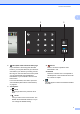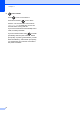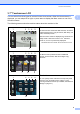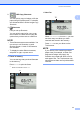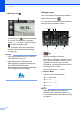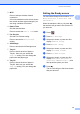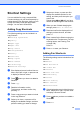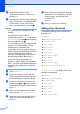User Manual
Table Of Contents
- Basic User’s Guide MFC-J6925DW
- Brother numbers
- Ordering accessories and supplies
- Notice - Disclaimer of Warranties (USA and Canada)
- Compilation and Publication Notice
- User's Guides and where do I find them?
- Table of Contents
- 1 General information
- 2 Loading paper
- 3 Loading documents
- 4 Sending a fax
- 5 Receiving a fax
- 6 Using PC-FAX
- 7 Telephone services and external devices
- 8 Dialing and storing numbers
- 9 Making copies
- 10 PhotoCapture Center™: Printing photos from a memory card or USB Flash drive
- 11 How to print from a computer
- 12 How to scan to a computer
- 13 How to print and scan with NFC (Near Field Communication)
- A Routine maintenance
- B Troubleshooting
- C Settings and features tables
- D Specifications
- Index
- brother USA-ENG
General information
13
1
3 Wi-Fi
Press to setup a wireless network
connection.
A four-level indicator on the screen shows
the current wireless signal strength if you
are using a wireless connection.
4 Date & Time
See the date and time.
Press to access the Date & Time menu.
5 Fax Preview
See the Fax Preview setting.
Press to access the Fax Preview
setting.
6 All Settings
Press to access the full Settings menu.
7 Tray #1
Press to check the size of paper in
Tray #1. Also, lets you access the
Tray #1 setting. You can change the
paper size and paper type.
8 Tray #2
Press to check the size of paper in
Tray #2. Also, lets you access the
Tray #2 setting. You can change the
paper size.
Setting the Ready screen 1
You can set the Ready screen to either Home,
More, Shortcuts 1, Shortcuts 2 or
Shortcuts 3.
When the machine is idle or you press ,
the machine will go back to the screen that
you have set.
a Press .
b Press All Settings.
c Swipe up or down, or press a or b to
display General Setup.
d Press General Setup.
e Swipe up or down, or press a or b to
display Set Home Screen.
f Press Set Home Screen.
g Swipe up or down, or press a or b to
display Home, More, Shortcuts 1,
Shortcuts 2 or Shortcuts 3, and
then press the option you want.
h Press .
The machine will go to the Home screen
that you have set.