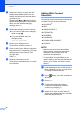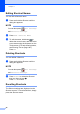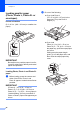User Manual
Table Of Contents
- Basic User’s Guide MFC-J6925DW
- Brother numbers
- Ordering accessories and supplies
- Notice - Disclaimer of Warranties (USA and Canada)
- Compilation and Publication Notice
- User's Guides and where do I find them?
- Table of Contents
- 1 General information
- 2 Loading paper
- 3 Loading documents
- 4 Sending a fax
- 5 Receiving a fax
- 6 Using PC-FAX
- 7 Telephone services and external devices
- 8 Dialing and storing numbers
- 9 Making copies
- 10 PhotoCapture Center™: Printing photos from a memory card or USB Flash drive
- 11 How to print from a computer
- 12 How to scan to a computer
- 13 How to print and scan with NFC (Near Field Communication)
- A Routine maintenance
- B Troubleshooting
- C Settings and features tables
- D Specifications
- Index
- brother USA-ENG
Chapter 1
18
j Swipe up or down, or press a or b to
display the available options for the
setting, and then press the new option
you want to set.
Repeat steps i and j until you have
chosen all the settings for this Shortcut.
When you are finished changing
settings, press OK.
k Review the settings you have chosen:
If you need to make more changes,
return to step h.
If you are satisfied with your
changes, press
Save as Shortcut.
l Review your settings on the
Touchscreen, and then press OK.
m Enter a name for the Shortcut using the
keyboard on the Touchscreen. (For help
entering letters, see Entering Text
on page 190.)
Press OK.
n Read the information on the
Touchscreen, and then press OK to save
your Shortcut.
Adding Web Connect
Shortcuts 1
The settings for the following services can be
included in a Web Connect Shortcut:
SKYDRIVE
®
BOX
GOOGLE DRIVE™
EVERNOTE
®
DROPBOX
FACEBOOK
PICASA WEB ALBUMS™
FLICKR
®
NOTE
• Web services may have been added
and/or service names may have been
changed by the provider since this
document was published.
• To add a Web Connect Shortcut, you
need to have an account with the desired
service. (For details, see Web Connect
Guide.)
a If the displayed screen is either Home or
More, swipe left or right, or press d or c
to display a Shortcut screen.
b Press where you have not added a
Shortcut.
c Press Web.
d If information about the Internet
connection is displayed, read and
confirm it by pressing OK.
e Swipe left or right, or press d or c to
display the available services, and then
press the desired service.