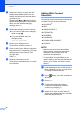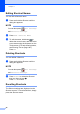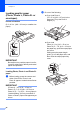User Manual
Table Of Contents
- Basic User’s Guide MFC-J6925DW
- Brother numbers
- Ordering accessories and supplies
- Notice - Disclaimer of Warranties (USA and Canada)
- Compilation and Publication Notice
- User's Guides and where do I find them?
- Table of Contents
- 1 General information
- 2 Loading paper
- 3 Loading documents
- 4 Sending a fax
- 5 Receiving a fax
- 6 Using PC-FAX
- 7 Telephone services and external devices
- 8 Dialing and storing numbers
- 9 Making copies
- 10 PhotoCapture Center™: Printing photos from a memory card or USB Flash drive
- 11 How to print from a computer
- 12 How to scan to a computer
- 13 How to print and scan with NFC (Near Field Communication)
- A Routine maintenance
- B Troubleshooting
- C Settings and features tables
- D Specifications
- Index
- brother USA-ENG
General information
19
1
f Press your account.
If the account needs a PIN, enter the
PIN for the account using the keyboard
on the Touchscreen.
Press OK.
g Choose the function you want to use.
NOTE
The available functions vary depending on
the chosen service.
h Read and confirm the displayed list of
functions you have chosen, and then
press OK.
i Enter a name for the Shortcut using the
keyboard on the Touchscreen. (For help
entering letters, see Entering Text
on page 190.)
Press OK.
j Press OK to save your Shortcut.
Changing Shortcuts 1
You can change the settings in a Shortcut.
NOTE
You cannot change a Web Connect
Shortcut.
If you want to change a Web Connect
Shortcut, delete it, and then add a new
Shortcut.
(For more information, see Deleting
Shortcuts on page 20 and Adding Web
Connect Shortcuts on page 18.)
a Press the Shortcut you want to change.
The settings for the Shortcut that you
chose are displayed.
b Change the settings for the Shortcut you
chose in step a. (For example, see
Adding Copy Shortcuts on page 15.)
c Press Save as Shortcut when you
are finished changing the settings.
d Press OK to confirm.
e Do one of the following:
If you want to overwrite the Shortcut,
press Yes. Go to step g.
If you do not want to overwrite the
Shortcut, press No to enter a new
Shortcut name. Go to step f.
f To edit the name, hold down to
delete the current name, and then enter
a new name using the keyboard on the
Touchscreen. (For help entering letters,
see Entering Text on page 190.)
Press OK.
g Press OK to confirm.