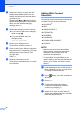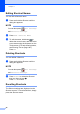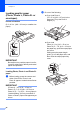User Manual
Table Of Contents
- Basic User’s Guide MFC-J6925DW
- Brother numbers
- Ordering accessories and supplies
- Notice - Disclaimer of Warranties (USA and Canada)
- Compilation and Publication Notice
- User's Guides and where do I find them?
- Table of Contents
- 1 General information
- 2 Loading paper
- 3 Loading documents
- 4 Sending a fax
- 5 Receiving a fax
- 6 Using PC-FAX
- 7 Telephone services and external devices
- 8 Dialing and storing numbers
- 9 Making copies
- 10 PhotoCapture Center™: Printing photos from a memory card or USB Flash drive
- 11 How to print from a computer
- 12 How to scan to a computer
- 13 How to print and scan with NFC (Near Field Communication)
- A Routine maintenance
- B Troubleshooting
- C Settings and features tables
- D Specifications
- Index
- brother USA-ENG
21
2
2
Loading paper and
other print media
2
CAUTION
DO NOT carry the machine by holding the
scanner cover, the Jam Clear Cover, the
manual feed slot cover, or the control panel.
Doing this may cause the machine to slip
out of your hands. Carry the machine by
sliding your hands into the handhold
indentations located on each side of the
machine.
For detailed information, see Product
Safety Guide.
NOTE
For tray #2 (lower tray), see Loading
paper in paper tray #2 on page 29.
Loading paper in paper
tray #1
2
Load only one size of paper and one type of
paper in the paper tray at a time.
(For more information about paper size,
weight and thickness, see Choosing the right
print media on page 41.)
You must load paper sizes Letter, A4 or
Executive in Landscape position. Load
Ledger or A3, Legal, Folio or smaller paper
(A5/A6/Photo/Photo L/Photo 2L/Index
cards/envelopes) in Portrait position.
NOTE
When you load a different paper size in
the tray, you must change the paper size
setting in the machine at the same time.
(See Paper Size and Type on page 38.)
a Pull the paper tray completely out of the
machine.
Loading paper 2