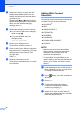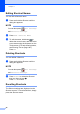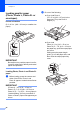User Manual
Table Of Contents
- Basic User’s Guide MFC-J6925DW
- Brother numbers
- Ordering accessories and supplies
- Notice - Disclaimer of Warranties (USA and Canada)
- Compilation and Publication Notice
- User's Guides and where do I find them?
- Table of Contents
- 1 General information
- 2 Loading paper
- 3 Loading documents
- 4 Sending a fax
- 5 Receiving a fax
- 6 Using PC-FAX
- 7 Telephone services and external devices
- 8 Dialing and storing numbers
- 9 Making copies
- 10 PhotoCapture Center™: Printing photos from a memory card or USB Flash drive
- 11 How to print from a computer
- 12 How to scan to a computer
- 13 How to print and scan with NFC (Near Field Communication)
- A Routine maintenance
- B Troubleshooting
- C Settings and features tables
- D Specifications
- Index
- brother USA-ENG
Chapter 2
22
NOTE
If the paper support flap (1) is open, close
it, and then close the paper support (2).
b Adjust the tray length if needed:
When using Ledger, Legal, Folio
or A3 size paper
Press the universal guide release
button (1) as you slide out the front of
the paper tray.
Make sure that the triangular mark
on the output paper tray cover is
aligned with the line indicating Legal
or Folio (2) or Ledger or A3 (3) size,
as shown in the illustration.
When using Letter, A4, or smaller
size paper
If you are using Letter or A4, you do
not have to extend the tray. If tray #2
is extended, then extend tray #1 and
pull up the stopper.
If you are using 5.8 8.3 in.
(148 210 mm) or smaller size
paper, make sure the paper tray is
not extended.
c Gently press and slide the paper side
guides (1) to fit the paper size.
Make sure that the triangular mark (2)
on the paper side guide (1) lines up with
the mark for the paper size you are
using.
d Open the output paper tray cover (1).
2
1
1
2
3
2
1
1