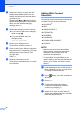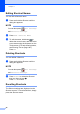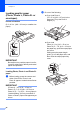User Manual
Table Of Contents
- Basic User’s Guide MFC-J6925DW
- Brother numbers
- Ordering accessories and supplies
- Notice - Disclaimer of Warranties (USA and Canada)
- Compilation and Publication Notice
- User's Guides and where do I find them?
- Table of Contents
- 1 General information
- 2 Loading paper
- 3 Loading documents
- 4 Sending a fax
- 5 Receiving a fax
- 6 Using PC-FAX
- 7 Telephone services and external devices
- 8 Dialing and storing numbers
- 9 Making copies
- 10 PhotoCapture Center™: Printing photos from a memory card or USB Flash drive
- 11 How to print from a computer
- 12 How to scan to a computer
- 13 How to print and scan with NFC (Near Field Communication)
- A Routine maintenance
- B Troubleshooting
- C Settings and features tables
- D Specifications
- Index
- brother USA-ENG
Loading paper
23
2
e Gently press and slide the paper length
guide (1) to fit the paper size.
Make sure that the triangular mark (2)
on the paper length guide (1) lines up
with the mark for the paper size you are
using.
NOTE
If you are loading Letter or A4 size paper
in tray #1 and must extend it, because
tray #2 is extended, lift up the A4/LTR
stopper (3) to hold the paper in landscape
position.
(For instructions about how to extend
tray #1 over tray #2, see Loading paper in
paper tray #2 on page 29.)
f Fan the stack of paper well to avoid
paper jams and misfeeds.
NOTE
Always make sure that the paper is not
curled.
g To load paper in the tray, do one of the
following:
When using Letter, A4 or
Executive size paper
1 Close the output paper tray
cover.
2 Gently put the paper into the
paper tray printing surface face
down.
Check that the paper is flat in
the tray.
Landscape orientation
2
1
3
2