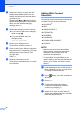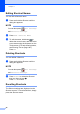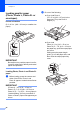User Manual
Table Of Contents
- Basic User’s Guide MFC-J6925DW
- Brother numbers
- Ordering accessories and supplies
- Notice - Disclaimer of Warranties (USA and Canada)
- Compilation and Publication Notice
- User's Guides and where do I find them?
- Table of Contents
- 1 General information
- 2 Loading paper
- 3 Loading documents
- 4 Sending a fax
- 5 Receiving a fax
- 6 Using PC-FAX
- 7 Telephone services and external devices
- 8 Dialing and storing numbers
- 9 Making copies
- 10 PhotoCapture Center™: Printing photos from a memory card or USB Flash drive
- 11 How to print from a computer
- 12 How to scan to a computer
- 13 How to print and scan with NFC (Near Field Communication)
- A Routine maintenance
- B Troubleshooting
- C Settings and features tables
- D Specifications
- Index
- brother USA-ENG
Chapter 2
24
When using Ledger, Legal, Folio
or A3 size paper
1 Gently put the paper into the
paper tray printing surface face
down and top edge first.
Check that the paper is flat in
the tray.
Portrait orientation
2
2 Close the output paper tray
cover.
h Gently adjust the paper side guides to fit
the paper using both hands.
Make sure the paper side guides touch
the sides of the paper.
NOTE
Be careful not to push the paper in too far;
it may lift at the back of the tray and cause
feed problems.
i Check that the paper is flat in the tray
and below the maximum paper
mark (1).
Overfilling the paper tray may cause
paper jams.
j Slowly push the paper tray completely
into the machine.
CAUTION
DO NOT push Tray #1 into the machine too
quickly. Doing this may cause injury to your
hand by trapping it between Tray #1 and
Tray #2. Please push Tray #1 slowly.
1