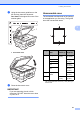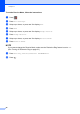User Manual
Table Of Contents
- Basic User’s Guide MFC-J6925DW
- Brother numbers
- Ordering accessories and supplies
- Notice - Disclaimer of Warranties (USA and Canada)
- Compilation and Publication Notice
- User's Guides and where do I find them?
- Table of Contents
- 1 General information
- 2 Loading paper
- 3 Loading documents
- 4 Sending a fax
- 5 Receiving a fax
- 6 Using PC-FAX
- 7 Telephone services and external devices
- 8 Dialing and storing numbers
- 9 Making copies
- 10 PhotoCapture Center™: Printing photos from a memory card or USB Flash drive
- 11 How to print from a computer
- 12 How to scan to a computer
- 13 How to print and scan with NFC (Near Field Communication)
- A Routine maintenance
- B Troubleshooting
- C Settings and features tables
- D Specifications
- Index
- brother USA-ENG
Chapter 4
50
f When the Touchscreen asks you
Next page?, do one of the following:
To send a single page, press No.
The machine starts sending the
document.
To send more than one page, press
Yes and go to step g.
g Place the next page on the scanner
glass.
Press OK.
The machine starts scanning the page.
(Repeat steps f and g for each
additional page.)
Stop faxing 4
To stop faxing, press .
Setting scanner glass size for
faxing 4
When documents are A4 size, you need to
set the Scan Size to A4. If you do not, the
bottom portion of the faxes will be missing.
a Load your document.
b Do one of the following:
When Fax Preview is set to Off,
press (Fax).
When Fax Preview is set to On, press
(Fax) and then
(Sending Faxes).
c Press Options.
d Swipe up or down, or press a or b to
display Glass Scan Size.
e Press Glass Scan Size.
f Swipe up or down or press a or b to
display Letter, Legal, Ledger, A4 or
A3, and then press the option you want
to set.
g Press OK.
h Enter the fax number.
i Press Fax Start.
NOTE
• You can save the setting you use most
often by setting it as the default setting.
(See Advanced User’s Guide: Setting
your changes as the new default.)
• This setting is only available for sending
documents from the scanner glass.
Color fax transmission 4
Your machine can send a color fax to
machines that support this feature.
Color faxes cannot be stored in the machine’s
memory. When you send a color fax, the
machine will send it in real time (even if
Real Time TX is set to Off).
a Load your document.
b Do one of the following:
When Fax Preview is set to Off,
press (Fax).
When Fax Preview is set to On, press
(Fax) and then
(Sending Faxes).
c Press Options.
d Swipe up or down, or press a or b to
display Color Setting.
e Press Color Setting.
f Press Color.