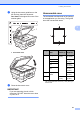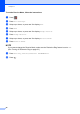User Manual
Table Of Contents
- Basic User’s Guide MFC-J6925DW
- Brother numbers
- Ordering accessories and supplies
- Notice - Disclaimer of Warranties (USA and Canada)
- Compilation and Publication Notice
- User's Guides and where do I find them?
- Table of Contents
- 1 General information
- 2 Loading paper
- 3 Loading documents
- 4 Sending a fax
- 5 Receiving a fax
- 6 Using PC-FAX
- 7 Telephone services and external devices
- 8 Dialing and storing numbers
- 9 Making copies
- 10 PhotoCapture Center™: Printing photos from a memory card or USB Flash drive
- 11 How to print from a computer
- 12 How to scan to a computer
- 13 How to print and scan with NFC (Near Field Communication)
- A Routine maintenance
- B Troubleshooting
- C Settings and features tables
- D Specifications
- Index
- brother USA-ENG
Sending a fax
51
4
g Press OK.
h Enter the fax number.
i Press Fax Start.
Canceling a fax in process 4
If you want to cancel a fax while the machine
is scanning, dialing or sending, press .
How to preview an outgoing
fax 4
You can preview a fax message before you
send it. You must set Real Time
Transmission and Polling RX to Off before
you use this feature.
a Load your document.
b Do one of the following:
When Fax Preview is set to Off,
press (Fax).
When Fax Preview is set to On, press
(Fax) and then
(Sending Faxes).
c Press Options.
d Swipe up or down, or press a or b to
display Preview.
e Press Preview.
f Press On.
g Press OK.
h Enter the fax number using the dial pad
or Address Book.
i Press Fax Start.
The machine starts scanning the
document and the outgoing fax appears
on the Touchscreen.
When the fax is displayed, press the
Touchscreen to perform the following
operations.
j Press Start.
NOTE
• To send a color fax, do not use Fax
Preview.
• The fax message in the memory will be
sent and then erased when you press
Start.
Description
Enlarge the fax.
Reduce the fax.
or
Scroll vertically.
or
Scroll horizontally.
Rotate the fax clockwise.
Go back to the previous page.
Go to the next page.